Facebook Video Transcription: The Ultimate Guide
Optimize your video content with this Facebook video transcription guide. Learn about benefits, tools, and pitfalls to avoid in your transcription.

You’ve nailed it—your Facebook video has stunning visuals, a killer message, and all the right ingredients to hook your audience.
So, why are viewers still scrolling by? Why isn’t your message sticking? If it feels like they’re missing the point entirely, it’s time to make your content unmissable.
That’s where Facebook video transcription comes in. Transcription turns casual scrollers into engaged viewers, boosts retention, and makes sure your message is heard loud and clear.
What is Facebook Video Transcription?
Facebook video transcription is the process of converting the spoken content in a Facebook video into written text. This text can then be used to create captions or subtitles, making the video more accessible to those who are deaf or hard of hearing.
But accessibility is just one benefit. Transcribing your videos also improves search engine optimization (SEO), allowing your content to be discovered through text-based searches. Long story short, that means more viewers, and more engagement with your content.
Why Should You Transcribe Your Facebook Videos?
Transcribing your videos isn’t just a nice-to-have; it’s a powerful strategy to boost your online presence, improve accessibility, and increase engagement. Here’s why transcription should be your next move:
1. Transcribing videos makes them accessible to everyone.
Captions and subtitles open up your content to viewers with hearing impairments, making your videos more inclusive for everyone. It’s a simple step that makes a big difference in reaching a broader audience.
2. Transcripts help your videos get discovered on search engines.
Search engines love text, but they can’t “read” videos. By adding transcripts, you create searchable content that boosts your video’s visibility in search results, helping more people discover your brand.
3. You can repurpose transcripts into other content.
Why stop at video? Transcripts can be easily turned into blog posts, social media updates, articles, or even newsletters. One video can become multiple pieces of content, maximizing your return on investment.
4. Captions keep viewers engaged, even without sound.
Whether viewers are watching in a noisy cafe or a quiet library, captions ensure they get the message. Videos with captions are more likely to be watched longer and fully understood, improving viewer retention and engagement.
5. Transcripts help your business stay compliant.
If you’re in a regulated industry, having written records of your videos is crucial. Transcribing videos ensures your content meets accessibility and legal standards, keeping your business in the clear.
6. You can reach a global audience by translating transcripts.
Don’t let language be a barrier! Transcripts can be translated into multiple languages, allowing your content to connect with audiences around the world and expand your global reach.
Does Facebook Offer In-App Transcription?
Facebook offers automatic video transcriptions, or auto-generated captions, for videos uploaded to Pages, ads, and Facebook Live. These captions are turned on by default, but you can disable them either for individual videos or for all videos on your Page.
Here’s how to enable them:
- Open the video in full screen.
- Tap the three-dot menu on the right.
- Select “Edit Video.”
- Click on “Captions.”
- If “Add Auto-Generated Captions” is off, click to turn it on.
- Scroll down and select “Review.”
While auto-generated captions can be convenient, they often fall short for professionals who need accuracy. They can misinterpret accents, technical terms, or even simple words, making the video hard to understand without sound.
If precision is key, consider using a third-party transcription service to generate an SRT (SubRip Subtitle) file that you can upload along with your video.
Auto-generated captions are a quick fix, but if you want polished, error-free content, they might not cut it.
Professionally Transcribe Facebook Videos in 5 Simple Steps
Think professionally transcribing Facebook videos sounds complicated? It’s actually easier than you might think. With just a few straightforward steps, you can turn your video into text, making it more accessible, searchable, and ready to repurpose.
Let’s break it down and get your content working harder for you!
Step 1: Start by downloading your Facebook video.
First, you need to have the video file on your computer or phone. If the video file already exists on Facebook, download it directly from Facebook by clicking on the video and selecting the download option, or you can use third-party tools to grab the file.
Once the video is saved to either your phone or computer, you’re ready for the next step.
Step 2: Decide how you want to transcribe it.
You’ve got options here. Choose the method that best fits your time, budget, and accuracy needs. You can:
a.) Go old-school and transcribe it manually (listen and type it out yourself).
Pros | Cons |
|
|
b.) Use AI-powered software to automate the process.
Pros | Cons |
|
|
c.) Hire a professional human transcription service for top-notch accuracy.
Pros | Cons |
|
|
Step 3: If using an app, upload the video to your transcription tool.
If you’re using AI or a professional transcription service, upload your video to the platform of your choice. Most tools support a range of video formats, so you should be good to go.
Step 4: Review and refine your transcript.
Once you have your transcript, it’s time to edit. Look out for any technical terms, names, or industry-specific jargon that might have been misinterpreted. Polishing the text will make it clearer and more readable.
Step 5: Add Captions and Repurpose the Content.
Now that your transcript is complete, add it as captions to your Facebook video to make it more accessible and engaging. Don’t stop there! Use the text to create blog posts, social media updates, or other marketing materials—maximizing the impact of your video content.
Top Tools for Transcribing Facebook Videos
When it comes to transcribing your Facebook videos, there’s no shortage of tools out there. But finding the right one can make all the difference. The key is to pick a tool that aligns with your goals, budget, and the complexity of your content.
Tool | Accuracy Rates | Prices | User Comments |
99-100% accuracy, human-powered transcription | Starts at $1.25 per minute | Fast turnaround, highly accurate, great support | |
Rev | 99% accuracy, human and AI transcription | $1.50 per minute for human transcription | Reliable but can be expensive, quick results |
Otter.ai | 85-90% accuracy, AI-driven transcription | Free basic plan, $10/month Pro plan | User-friendly, lacks accuracy with accents |
Trint | 95% accuracy, AI with human editing | Starts at $48/month | Good accuracy, expensive, robust features |
Best Practices for Facebook Video Transcription
Want to make sure your video to text transcriptions pack a punch? Follow these best practices to create clear, accurate, and engaging text that boosts your content’s impact:
Make sure the sound is crisp and that each speaker is distinct.
If your video’s audio is filled with background noise or muffled voices, it’s tough to transcribe—and even harder to understand.
Edit for clarity and readability.
Review your transcript carefully: trim the filler words, fix any errors, and make sure the text reads smoothly. It’s all about creating a clean, easy-to-read version of what’s spoken.
Repurpose your transcript for SEO.
Don’t let that transcript gather dust. Publish it on your website or blog to improve your search engine optimization and drive more traffic to your content.
How to Add Subtitles and Captions to Facebook Videos
Want to make your videos more accessible, engaging, and far-reaching? Adding subtitles or captions is the way to go. Here’s a simple, step-by-step guide to help you get it done.
Start with your transcript.
Before you can add subtitles or captions, you need a transcript of your video. This is where transcription services like SpeakWrite come in handy. With an accurate transcript, you’re ready to create captions that align perfectly with your video content.
Choose the caption format.
Decide if you need captions or subtitles.
- Captions: These provide a word-for-word representation of the audio and are perfect for viewers who are deaf or hard of hearing.
- Subtitles: These can include translations or summaries and are best for multilingual viewers.
Upload your video to Facebook.
Log in to your Facebook account and navigate to the page where you want to upload the video. Select “Photo/Video” to upload your video file. Once the upload is complete, click on the “Edit” button on the video post.
Add in the captions and subtitles.
In the video editor, look for the “Captions” tab. Here, you can upload a SubRip Subtitle (SRT) file that contains your captions or subtitles.
If you don’t have an SRT file, you can create one using your video transcript. Each line in the SRT file should correspond to a specific time code in the video, ensuring that the text appears at the right moment.
Review and adjust the captions.
After uploading the SRT file, review the captions to make sure they’re correctly timed and accurately reflect the spoken content. Facebook’s editor allows you to make adjustments to the timing if necessary, so your captions align perfectly with the video.
Save and publish.
Once you’re satisfied with the captions or subtitles, save your changes. Your video is now ready to be published with captions that make it accessible to a wider audience!
Challenges in Facebook Video Transcription
For business owners and professionals, getting accurate, timely transcriptions isn’t always a walk in the park. Here are some common challenges you might face when transcribing Facebook videos—and how to tackle them:
Problem | Solution |
Audio Quality Issues | Ensure high-quality audio by using good recording equipment and reducing background noise. Consider using noise-canceling tools in post-production. |
Accents and Dialects | Use human transcription services like SpeakWrite that can handle various accents and dialects with higher accuracy than AI tools. |
Technical Jargon and Industry-Specific Terms | Choose a transcription service with experience in your industry to ensure accurate transcription of specialized terminology. SpeakWrite offers industry-specific transcriptionists. |
Time-Consuming Process | Use a combination of AI tools for quick drafts and human services for final review to balance speed and accuracy. SpeakWrite offers fast turnaround times. |
Speaker Identification | Clearly identify speakers in the video during recording, and use services that offer speaker identification as part of their transcription process. |
Confidentiality Concerns | Opt for transcription services with strong security measures and confidentiality agreements, like SpeakWrite, to protect sensitive information. |
Can You Increase SEO With Transcription?
Did you know that transcribing your Facebook videos can give your SEO a serious boost? Here’s how adding text can help your content climb up the search rankings:
- Search engines can’t “watch” videos, but they can read text. Adding a transcript means providing the text search engines need to understand and rank your content. This makes it more likely to show up in search results!
- Boost your keyword presence. Transcripts naturally include keywords spoken in your video, improving your chances of ranking for those terms. This can be especially useful for niche keywords that are often spoken but rarely written.
- Transcription improves on-page engagement. Adding transcripts to your website keeps visitors around longer. When they read along with your video or search for specific information, they’re more likely to spend extra time on your page—signaling to search engines that your content is valuable.
- Increase backlink opportunities. Text-based content is more likely to be linked to by other websites, compared to video alone. Transcripts can be repurposed into articles or blog posts, making it easier for others to reference and link back to your site.
- Expand content for voice search. With the rise of voice search, transcripts play a crucial role in matching the natural language queries people use. Having transcripts can help your content get picked up by voice assistants, expanding your reach.
Facebook Video Transcription: Frequently Asked Questions
How do I copy a video from Facebook to text?
To copy a video from Facebook to text, download the video, then use a transcription service like SpeakWrite or an AI tool to convert the spoken content into text.
How do I convert audio to text on Facebook?
Convert audio to text on Facebook by downloading the video, and then using transcription software or services to generate a transcript. You can then add captions or subtitles to the video.
Can I upload a video to get a transcript?
Yes, you can upload a video to transcription services like SpeakWrite or Otter.ai to receive a text transcript of the audio content.
How do I turn a video into a transcript?
To turn a video into a transcript, download the video file and upload it to a transcription service. The service will convert the audio into a text transcript, which you can review and edit as needed.
Does Facebook offer automatic transcriptions?
Yes, Facebook offers auto-generated captions for videos on Pages, ads, and Facebook Live. These captions can be edited for accuracy before publishing, but keep in mind that they may not always be reliable for professional content.
How accurate are Facebook’s auto-generated captions?
Facebook’s automatic captions can be helpful, but they’re often only about 70-80% accurate. Factors like background noise, accents, and technical terms can affect accuracy, so manual review and editing are recommended.
Can I edit a video transcript directly on Facebook?
No, Facebook doesn’t allow direct editing of video transcripts. You’ll need to edit the transcript in a separate file or transcription tool, then upload the updated SRT file to your video.
Our transcriptionists are real people—not AI—so they catch all the nuances that automated tools often miss with a 99% accuracy rate. Plus, time is money, and you don’t have time to wait around for days to get your transcripts. SpeakWrite offers a fast, three-hour turnaround time!
Just upload your Facebook video in just a few clicks, and our platform takes care of the rest. With support for multiple file formats, managing your transcription requests and tracking progress in real time is a breeze.
Every transcriptionist at SpeakWrite signs a confidentiality agreement, and our platform uses top-tier encryption to keep your data secure. You can trust that your information remains private and protected throughout the transcription process.
Choose a partner who’s committed to helping you make the most out of your Facebook video content. With high accuracy, fast turnaround, and a user-friendly approach, you’re not just getting a transcript—you’re getting a tool that helps drive your business forward.