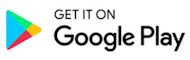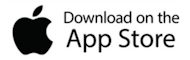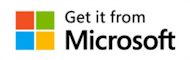Transcribe Lectures to Text in 5 Easy Steps!
Feeling lost trying to make sense of your lecture notes? Learn how to transcribe lectures to text in 5 simple steps to capture every crucial detail.

You’re in the library, staring at your notes from the last lecture, trying to make sense of the half-written phrases and scattered thoughts. The professor was moving too fast, and now it feels like you missed all the important points.
How are you supposed to prepare for the exam when your notes look like a cryptic puzzle?
It doesn’t have to be this way. There’s a better, stress-free way to capture every word of your lecture. Transcribing lectures to text is your ticket to passing this course!
Why Transcribe Lectures To Text?
Sometimes, just listening to a lecture isn’t enough. In fact, reading a professor’s exact words over your own notes is proven to increase performance in class.
Transcribing your lectures can turn a review session from chaotic to effective. Here’s why making the extra effort to transcribe is worth it.
Boost your study efficiency.
Why stress about rewinding lectures when you could just read? Transcribing lectures gives you all the important stuff without that frantic scramble to hit pause or rewind. You’ll be breezing through your notes like a pro.
Record every little detail.
Professors can talk faster than an auctioneer, and sometimes you blink and—poof—you missed it. With a transcript, every “this will be on the exam” moment is right there waiting for you.
Supplement your note taking.
Even the best note-takers miss a thing or two when the professor goes full speed mode. Transcribing means your notes get a major upgrade. It’s like having a superpower—no more “what did they just say?” moments!
Create convenient, searchable notes.
Let’s be honest—scrolling through a 2-hour lecture video to find that one key point? Not fun. With a transcript, you can Ctrl+F your way to study success. Instant answers, minimal effort.
Increase productivity of group studying.
Bring the transcript to your study group and watch their jaws drop. You’ll be the hero of the group, and they’ll all thank you for saving them from frantically scribbling down notes during the next meeting.
Preparing To Transcribe A Lecture
A little prep work goes a long way. Here’s how to set yourself up for success so you can focus on learning, not scrambling to catch up.
Get permission to record.
Before you hit record, make sure you’ve got the green light from your professor or lecturer. Not all instructors allow recording, so it’s important to ask beforehand. This not only shows respect but also helps avoid any misunderstandings later on.
Select the right recording equipment.
The quality of your transcription starts with the recording itself. Your smartphone’s voice memo app might work for small settings, but for larger lectures, consider investing in a digital recorder with noise-canceling features.
Record clear audio.
Where you sit can make a huge difference in the quality of your recording. Sit in the front row or near the podium where the lecturer is speaking.
How To Transcribe a Lecture in 5 Easy Steps
Transcribing a lecture might sound like a daunting task, but it doesn’t have to be! Follow these five easy steps to get the job done efficiently and effectively.
Step 1: Record the lecture.
Sit close to the action (a.k.a. the podium) to get the best audio. Use your smartphone, a digital recorder, or any device that reliably records high-quality sound. Make sure to start recording as soon as the lecture begins to avoid missing any important content.
Step 2: Transfer the recording to your computer.
Transfer the audio file to your computer. This can usually be done via USB, Bluetooth, or a cloud service like Google Drive. Keep your files organized by renaming your file with the date and subject.
Pro tip: using an app like SpeakWrite can save you the trouble of transferring files between devices!
Step 3: Choose a transcription tool.
You can go old school and manually type out the lecture, or use transcription software to speed up the process. There are AI-powered tools that can generate a rough transcript, which you’ll then have to spend time refining.
Or, why not hire a human transcriptionist to save you time and guarantee higher accuracy?
Step 4: Transcribe the lecture.
Begin by playing back the recording and start transcribing. If you’re using software, it will generate the text for you, but make sure to carefully review it for errors. Don’t worry about formatting or making it perfect on the first pass—just focus on getting all the content down.
Step 5: Edit and format the transcript.
Correct any errors, clarify speaker identities if necessary, and format the text to make it readable—adding headings, bullet points, or any other elements that help organize the content. Save your polished transcript in a format that’s easy to access and share, like a Word doc or PDF.
Another pro of hiring a professional human transcriptionist: they will format your document for you, and they can follow written or verbal instructions for special formatting!
Editing and Formatting Tips For Lecture Transcription
After transcribing your lecture, the real work begins—editing and formatting. Here is an editing checklist to help you clean up your transcript and make it as useful as possible.
Transcribing Lectured Editing Checklist |
|
What Makes a Great Lecture Transcription Tool?
Ideally, you can find a transcription tool that is accurate, fast, and easy to use, with features that allow you to customize and edit your transcriptions as needed. Here’s what to look for when selecting a lecture transcription tool.
Accuracy
A great tool should be able to handle different accents, technical jargon, and varying speech speeds, providing you with a transcript that requires minimal editing.
Speed
The best tools offer quick turnaround times, allowing you to get your transcripts almost immediately after the lecture.
Ability To Edit
Look for tools that allow you to make quick corrections, add personal comments, or highlight important sections without having to export the file first. Better yet, if you can leave verbal instructions for a human transcriptionist, that will make life extremely easy!
Easy To Learn
The tool should be user-friendly and easy to learn. You don’t want to waste time figuring out complicated software when you could be focusing on your studies.
Here are some of the top lecture transcription tools on the market.
Key Features | Pricing | What Users Say | |
SpeakWritePlace an order! |
|
|
|
Otter.ai |
|
|
|
Rev |
|
|
|
Notta |
|
|
|
AmberScript |
|
|
|
Trint |
|
|
|
How to Choose Your Transcription Tool Wisely
Choosing the right transcription tool isn’t just about picking the first one that shows up in a search—there are several factors to consider to ensure you’re making a choice that best fits your needs.
1. Evaluate the tool’s accuracy.
Start by examining how accurate the tool is with different types of content, especially if your lectures include specialized terminology or multiple speakers. Research user reviews and accuracy ratings to understand how well the tool performs in real-world scenarios.
2. Consider your time constraints.
How quickly do you need your transcriptions? Tools that offer real-time transcription might seem appealing, but they can sometimes sacrifice accuracy for speed. Human-powered services might take longer but deliver more precise results.
3. Research the user experience.
The best transcription tool is one you’re comfortable using. Look for a user-friendly interface that doesn’t require a steep learning curve. Check if the tool integrates well with the devices and software you already use, and whether it offers clear instructions and reliable customer support.
4. Weigh the costs.
Transcription tools range from free basic versions to premium, subscription-based services. Consider how often you’ll use the tool and what features you need when comparing costs. Sometimes, investing in a more expensive tool can save you time and frustration in the long run.
5. Check out additional features.
Beyond basic transcription, some tools offer advanced features like the ability to edit within the transcript, add notes, or support multiple languages. Think about how these features align with your needs, such as making study materials or collaborating with peers.
6. Verify compatibility and integration.
Verify that the tool is compatible with your existing devices and software. This might mean checking if the transcription tool integrates with your learning management system, note-taking apps, or cloud storage solutions.
Human Transcription vs A.I. Transcription
While we’re talking about making informed decisions, it’s important to address the difference between A.I. transcription and human transcription tools.
AI transcription uses artificial intelligence to automatically convert spoken language into written text. These tools rely on algorithms to recognize and transcribe speech. AI transcription is fast and cost-effective but can struggle with accuracy, complex accents, technical jargon, or overlapping dialogue.
Human transcription involves a person manually listening to audio and converting it into text. This method is highly accurate, especially for content with multiple speakers, specialized terminology, or unclear audio. Human transcriptionists can understand context, nuance, and speech variations.
Both have their place in transcribing lectures to text, but they each offer unique pros and cons.
Aspect | AI Transcription | Human Transcription |
Accuracy | Generally 85-90%, struggles with accents and jargon. | 99-100% accuracy, excellent with complex language and multiple speakers. |
Speed | Near-instant, real-time transcription available. | Slower, typically takes a few hours to a day. |
Cost | Lower cost, often with free or low-cost options. | Higher cost, reflecting the time and expertise involved. |
Best Use Cases | Quick, budget-friendly transcriptions of clear audio. | High-accuracy needs, such as legal or academic content. |
Editing Required | Often requires significant post-transcription editing. | Minimal editing needed, ready-to-use transcripts. |
Uses for Lecture Transcripts
Lecture transcriptions are a valuable tool for students and educators alike. Here are some common uses of lecture transcription:
Creates study aids for students.
Lecture transcripts are a powerful tool for students who want to get the most out of their study sessions. By turning spoken content into text, students can review the material at their own pace.
Allows collaborative learning for study groups.
Transcripts make group study sessions more effective by giving everyone the same information to work from. Discussions become more focused and productive. It’s also a great way to compare notes and fill in any gaps in understanding.
Provides reference materials for research.
For students and researchers, lecture transcripts are invaluable. Instead of paraphrasing from memory, you can pull direct quotes from the transcript. This is particularly useful in fields where the precise language used by the lecturer is important, such as law or literature.
Supports non-native speakers.
For students who are learning in a non-native language, lecture transcripts allow you to follow along, picking up on technical terms or complex ideas that might be missed in real-time listening. Transcripts can also be translated, helping to bridge language gaps.
Provides archives and documentation.
Lecture transcripts serve as a permanent record of what was discussed in class. This is especially helpful if you need to refer back to previous lectures or catch up on missed classes. For educators, transcripts are a great way to document course content.
Supplements online education.
In online courses, lecture transcripts can supplement video content, making the material more accessible. Transcripts make online learning more flexible and inclusive by providing a searchable document to accompany the video.
Transcribe Lectures to Text—Frequently Asked Questions
How do you transcribe lectures to text?
To transcribe lectures to text, use a recording device to capture the lecture audio, then upload the file to transcription software like SpeakWrite for transcription.
How to get a transcript from a lecture?
To get a transcript from a lecture, record the audio using a reliable device, then use a transcription service app to convert the audio into text. Review and edit the transcript for accuracy.
Is there an app that translates lectures?
Yes, apps like the SpeakWrite app can transcribe and translate lectures into multiple languages, offering real-time transcription and translation features for global students.
Can ChatGPT transcribe audio to text?
ChatGPT cannot directly transcribe audio to text, but you can transcribe your lecture using another tool and then use ChatGPT to refine or analyze the text.
How do I get a transcript of a lecture video?
To transcribe a lecture video, use a service like Rev or SpeakWrite. Upload the video file, and the service will convert the spoken content into a text transcript, which you can then review.
What is the app that turns lectures into notes?
Otter.ai and Notta are popular apps that automatically transcribe lectures into notes, allowing you to organize, edit, and share the content for easier study and review.
Make Your Notes More Efficient with SpeakWrite’s Lecture Transcription Tool!
Ready to make your study sessions more efficient? With SpeakWrite, you can easily transcribe your lectures into clear, accurate text, helping you capture every detail without the stress.
Whether you’re reviewing for exams, collaborating with study groups, or just trying to keep up with complex topics, SpeakWrite is here to turn your lecture recordings into valuable study tools.
Don’t let important information slip through the cracks—sign up for FREE with SpeakWrite.