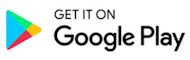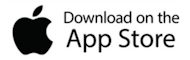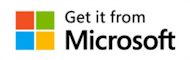How to Transcribe Text Messages: The Ultimate Guide
Learn how to transcribe text messages for court or documentation. Become a pro at manual, automated and human transcription methods with step-by-step guides.
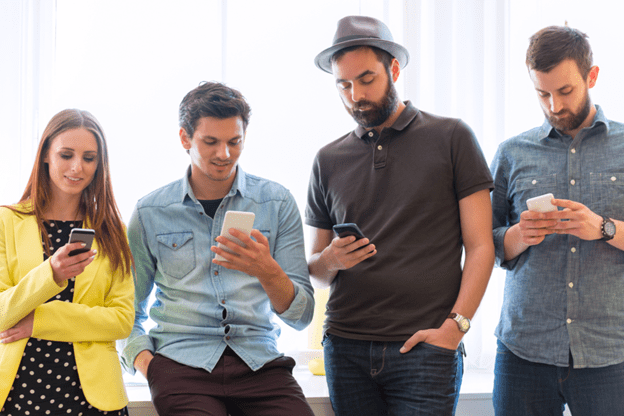
Ever been in a meeting where someone says, “We should really document those text messages,” and everyone just nods, hoping someone else will figure it out? Well, guess what? That “someone” can be you.
This comprehensive guide to transcribing text messages will position you to be the office expert on all things text message transcription!
What Does It Mean to Transcribe Text Messages?
Transcribing a text message means converting its content from a phone screen to another document or even a spreadsheet.
There are a few ways to get the job done. You can either manually copy and paste the text, take screenshots, or use transcription tools to create a digital or printed record of messages.
Why Transcribe Text Messages?
Transcribing text messages makes it much easier to store, search, or organize important conversations.
Business use
Text messages aren’t just casual chats—they’re often packed with critical details that can make or break a deal. Transcribing these conversations helps your business keep accurate records, maintain compliance, and ensure nothing falls through the cracks.
Whether it’s a client’s special request, a customer’s feedback, or a partner’s key decision, having a transcript means you can easily reference past discussions without sifting through endless threads.
Plus, it provides a clear communication trail that keeps everyone on the same page.
Legal use
Transcribing text messages is crucial for creating evidence that can be presented in court or during legal disputes. A formal transcript adds credibility to your case and makes it easier for attorneys, judges or mediators to review conversations.
Transcribed text messages are considered reliable forms of documentation in court and can protect rights, prove timelines and establish proof of communication.
Documentation use
Transcribing text messages into documents isn’t just practical—it’s a game-changer for staying organized. Archive important conversations. Turn casual chats into formal reports. Share key details with others. Having a transcript makes it all effortless!
And the best part? No more endless scrolling through long message threads. With transcripts, you can search for specific keywords, topics, or dates in seconds, making information retrieval fast and frustration-free.
Methods to Transcribe Text Messages

Choosing which method will be best depends on your needs, accuracy requirements, and the time you have available.
Manual Transcription
Manual transcription involves physically copying the text messages into a document or taking screenshots and converting them into text. You’ll have to go through messages one by one, type them out and organize them as needed all by hand.
Pros of manual transcription:
- Since it’s done by hand, you can make sure every word is correctly transcribed.
- You can select which messages to include, exclude irrelevant content and format the text as needed.
- It’s ideal if you want to avoid downloading additional software, apps or tools.
Cons of manual transcription:
- Manually transcribing lengthy conversations takes a significant amount of time.
- Mistakes like typos, skipped messages or formatting errors can occur.
- Manual transcription is not suitable for large volumes of text or frequent transcription needs.
Automated Transcription
Automated transcription uses software or tools that convert text messages into transcribed documents.
These tools can capture conversations quickly by either exporting messages directly or using OCR (optical character recognition) technology to read screenshots and convert them to text.
Pros of automated transcription:
- Automated tools process entire threads in minutes, so it’s perfect for bulk transcription projects.
- Once set up, automated tools require minimal effort from the user.
- Some tools export transcriptions directly into different formats, such as PDFs, Word docs, or spreadsheets.
Cons of automated transcription:
- Automated transcriptions may miss words, misinterpret context, or have difficulty with slang.
- Some tools do not offer secure encryption which creates concern about dealing with sensitive or confidential messages.
- Additional editing to clean up the formatting, add speaker labels, or correct any errors may be required.
Best Tools for Transcribing Text Messages
To transcribe text messages, you can use three main types of tools: apps, software and human transcription services.
Apps are convenient for quick transcription directly on your phone. Software provides more advanced features that are ideal for larger projects on desktops. Human transcription offers the highest accuracy and is best suited for legal or business needs where precision is critical.
Here’s a breakdown of popular tools:
Type | Product Name | Price | Pros | Cons | Uses |
App | $49.99 (one-time) | Easy export of messages, good formatting | One-time cost, Mac & Windows only | Best for exporting iPhone messages to PDF/CSV | |
App | Free | Free, direct backup of messages to Gmail | Requires setup, Android only | Great for archiving Android messages | |
Software | $29.99 (one-time) | Exports to multiple formats, preserves attachments | One-time cost, Mac & Windows only | Ideal for comprehensive iPhone message transcription | |
Software | $79.95/year | Supports both iOS and Android, versatile | Expensive, may require additional editing | Good for mass text export | |
Human | Free | Free, 99% accuracy, industry-specific formatting | Takes longer than apps/software | Ideal for legal/business document conversion |
Step-by-Step Guide to Transcribing Text Messages: iPhone
iPhones don’t offer a direct feature to transcribe text messages, but you can save your messages to iCloud and access them as a transcript-like archive.
Your messages are synchronized across devices and backed up, making them easier to manage or convert into other formats if needed.
Set Up iCloud for Saving iPhone Text Messages
Here’s how to set up iCloud for saving iPhone text messages:
Step #1: Open Settings
Open the ‘Settings’ app on your iPhone.
Step #2: Tap on Your Name
At the top, tap your name to access the Apple ID settings.
Step #3: Select iCloud
Scroll down and tap ‘iCloud
Step #4: Enable Messages
Find ‘messages’ and toggle it on to start syncing.
Step #5: Wait for Sync
It may take a while to sync all of the messages.
Once synced with iCloud, your text messages are stored in the iCloud Drive on your iPhone, iPad, or Mac. To access them more like a transcript archive:
- On iPhone/iPad: Open the Messages app and view the conversations directly.
- On Mac: Open the Messages app; it will mirror the iCloud-synced messages.
Step-by-Step Guide to Transcribing Text Messages: Android
Android devices don’t have a built-in feature specifically for transcribing text messages. However, there are ways to back up or save messages in a more accessible format, similar to creating a transcript archive.
The best option for Android users is to use third-party apps that allow for exporting or saving text messages. These apps can back up messages to cloud storage, convert them into documents or even allow for PDF exports.
SMS Backup+ App for Transcribing Android Text Messages
Here’s how to use the SMS Backup+ app to back up and transcribe text messages on an Android device:
Step #1: Download SMS Backup+
Go to the Google Play Store and search for ‘SMS Backup+’. Download and install the app.
Step #2: Open the App
Launch SMS Backup+ and grant the necessary permissions, including access to your messages.
Step #3: Connect to Your Gmail Account
Tap ‘Connect’ and sign in with your Gmail account. You will need to allow access for SMS Backup+ to use your Gmail for backups.
Step #4: Enable IMAP in Gmail
Before you proceed, ensure that IMAP is enabled in your Gmail account settings. Go to Gmail on a web browser, access ‘Settings’, select the ‘Forwarding and POP/IMAP’ tab, and turn on IMAP.
Step #5: Start Backing Up
Once connected, tap ‘Backup’ to start saving your text messages. The app will begin uploading your messages to Gmail.
Step #6: View Transcripts in Gmail
Log in to your Gmail account and you’ll find your messages saved in a folder labeled ‘SMS.’ Here you can view, search and organize messages like an email thread, making them more accessible and readable.
Step #7: Set Up Automatic Backups
To keep your backups current, tap ‘Auto Backup’ in the app settings and adjust the frequency to your preference.
Benefits of Transcribing Text Messages

Transcribing text messages offers several advantages, from better organization to improved compliance. Here’s how it can be beneficial:
Improves organization and searchability
When text messages are converted into transcribed documents, it becomes much easier to store, organize and search through conversations. Instead of scrolling through long text threads, you can use specific keywords to locate information quickly.
Helps meet legal and compliance requirements
Having transcribed text messages is essential for creating clear and organized evidence. Transcripts are admissible in court, making them critical for legal disputes. For businesses, maintaining text message records can help comply with industry regulations and prepare for audits.
Transcribing text messages improves record-keeping.
Whether for personal, business or legal use, written transcripts provide a reliable record of conversations that can be referenced later. This is especially useful for businesses that need to maintain clear communication trails with customers or clients.
Transcribing improves accessibility.
Converting text messages into a structured transcript makes the content more accessible to individuals with visual impairments or those who struggle with reading long text threads. A well-organized document format makes the information easier to read and understand.
Transcribing helps with backups and reliable archiving.
Turning text messages into transcripts creates a permanent backup so that important conversations are preserved even if your phone is lost or damaged. It provides peace of mind by securing information against accidental deletion.
Best of all, transcribing makes sharing easier.
A text message transcript can be quickly shared via email, stored on cloud platforms or distributed among team members or legal counsel. This makes it easier to collaborate and share information with anyone who needs access to the conversation.
Use SpeakWrite to Transcribe Text Messages
SpeakWrite is a professional transcription service that specializes in converting audio, video and text into accurate, human-generated transcripts. With a 99% accuracy rate, SpeakWrite provides fast and reliable industry-specific transcriptions.
SpeakWrite is a trusted choice for legal, corporate, and personal use, offering a mobile and desktop app that allows you to submit materials and receive high-quality transcripts quickly.
100% human-powered transcription
SpeakWrite’s app allows users to transcribe text messages through human transcription, offering higher accuracy than AI-based tools.
By uploading screenshots of text messages, users can receive detailed and accurate transcripts within a few hours. Human transcribers work at the highest level of precision, capturing nuances, context and tone that automated tools often miss.
Perfect for legal and business transcription
The SpeakWrite app is particularly useful in legal and business contexts where accuracy is essential.
It produces transcripts suitable for court cases, client communication or internal records. The app’s professional formatting meets critical documentation needs and aligns with even the most demanding industry requirements.
Step-by-Step Guide to Using SpeakWrite for Text Messages
Here’s how to use SpeakWrite’s app to get perfect text message transcripts.
Step # 1: Download the SpeakWrite app.
Install the SpeakWrite app from the App Store or Google Play. Get the app now!
Step #2: Open the SpeakWrite app.
Launch the app and sign in or create an account.
Step #3: Take screenshots of the texts.
Capture screenshots of the text messages you wish to transcribe.
Step #4: Upload screenshots to the app.
Select the ‘Upload’ option, locate your screenshots, and submit them for transcription.
Step # 5: Receive transcription.
In about 3 hours, you’ll receive an accurate, formatted transcript that you can put to use right away! No editing or formatting needed.
Common Challenges to Transcribing Text Messages
Transcribing text messages comes with its own set of challenges, ranging from technical limitations to accuracy issues. Let’s explore some of the most common challenges and how you can address them effectively.
Challenge | Solution |
Lack of direct transcription options on iPhone and Android | Use iCloud sync for iPhone or SMS Backup+ for Android to save messages and create an archive for transcription. |
Inaccurate AI transcriptions for complex messages | Use human transcription services like SpeakWrite for more accurate, context-rich transcriptions. |
Legal formatting requirements for court submissions | Use professional transcription services that offer industry-specific formatting for compliance. |
Large volumes of messages that are time-consuming to transcribe | Use automated tools for initial transcription, followed by manual review to ensure accuracy and completeness. |
Printing Transcribed Text Messages
Now that you’ve learned how to transcribe text messages, let’s talk about what you might do with them next. If you need them for legal purposes, such as presenting evidence in court, you’ll likely need to print them.
Here are a few tips when it comes to printing off transcribed text messages:
- Convert the transcript into a PDF to maintain formatting, making it easier to print in a structured, clear layout.
- Open the PDF or document, adjust settings like paper size, orientation, and margins to your specific needs and click “Print” for a physical copy.
- For legal accuracy, ensure each printed page has time stamps, contact names/numbers, and message dates. If needed, add extra notes or clarifications directly to the document before printing.
- When printing for court, organize the messages chronologically, use high-quality paper, and consider printing in a readable font size for clarity.
Transcribe Text Messages: Frequently Asked Questions
Is there a way to get a transcript of text messages?
Yes, you can transcribe text messages using apps like iCloud for iPhone or SMS Backup+ for Android, or by using human transcription services like SpeakWrite.
Can I get a printout of all my text messages?
Yes, after transcribing text messages into a document (PDF or Word), you can print them directly from your computer or mobile device.
Can text message transcripts be used as evidence in court?
Yes, transcribed text messages are admissible in court as long as they are accurate and include essential details like timestamps, contact information, and message dates. Using professional transcription services can enhance credibility.
What is the best way to print text messages for court?
Convert messages to a PDF, include timestamps and contact info and organize them chronologically for clarity. Use high-quality paper for a professional presentation.
Is there a way to export an entire text thread from an iPhone?
Yes – simply enable iCloud syncing to save text threads and export them using tools like iMazing or third-party apps for full thread export.
Is it possible to transcribe deleted text messages?
If the messages have been backed up to a cloud service or saved using third-party apps, they can often be retrieved and transcribed. However, once permanently deleted without a backup, they may be unrecoverable.
How long does it take to get a transcript of text messages?
Manual transcription can take hours, depending on the length of the conversation. Automated tools complete transcriptions in minutes, while human services like SpeakWrite usually deliver within a few hours.
Start Text Message Transcription Today!
Ready to turn your text messages into accurate, well-organized transcripts? With SpeakWrite’s app, you’ll get fast, human-transcribed results that are suitable for legal, business or personal use.
Don’t settle for AI errors—get 99% accuracy and professional formatting. Download SpeakWrite’s app and make your text message transcription seamless, reliable, and court-ready!