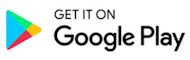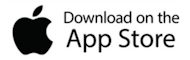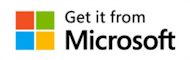Discover the ultimate guide on how to transcribe voice memos efficiently. Uncover expert tips, benefits, and the best tools like SpeakWrite.

Gone are the days when you had to fumble for a pen to scribble an important idea on a napkin. Now, with just a tap or a “Hey Siri, record this!”, you can capture your million-dollar ideas as a voice memo.
But what happens when a voice memo needs to become a formal communication? Whether you’re filing a document, sending an email, or memorializing a conversation, you need to know how to transcribe voice memos into text.
Need an audio to text software for podcasters and Youtubers?
Be sure to read this guide from start to finish so you can catch all of our voice memo transcription tips and tricks!
Benefits of Transcribing Voice Memo Recordings
Transcribing voice recordings and memos goes beyond turning spoken words into written text—it helps professionals optimize their workflow. Here are some of the reasons you might want to transcribe voice memo files to text:
Transcribing voice memos is a true time-saver.
Instead of repeatedly listening to recordings, a quick glance at a transcript provides all the information you need. You can easily pinpoint specific details, quotes, or data without the hassle of scrubbing through audio files.
Transcripts offer clarity.
When verbal ideas are transcribed into text, you can remove the ambiguity that often comes with unclear or muffled audio. It ensures that all parties have access to the same information, fostering better understanding and teamwork.
They also make your content inclusive.
Turning audio content into text ensures that it’s accessible to a broader audience, including those who are deaf or hard of hearing. Content can also be effortlessly translated into multiple languages, catering to diverse audiences.
Transcripts preserve information indefinitely.
Voice memos might make capturing ideas a breeze, but what happens when technology fails, files get corrupted, or devices become obsolete? Relying solely on digital audio files can be risky. Transcripts, on the other hand, offer a far more permanent solution.
How To Transcribe Voice Memos To Text in 3 Steps
Step 1 – Consider your audio recording quality.
The adage “garbage in, garbage out” holds true when it comes to transcription. Clear audio will result in more accurate transcriptions.
Background noise, overlapping conversations, or low volume can affect the transcription’s accuracy. But when the audio is crisp, transcriptionists—whether human or software—can easily discern what’s being said, leading to a transcript that’s true to the original recording.
Transcribing poor-quality audio often requires multiple replays. This can increase the time taken for transcription and, if you’re outsourcing, potentially raise costs. Try these tips for making your voice memo audio as clean as possible:
- Always try to record in a quiet place free from background noises such as traffic, chatter, or machinery.
- Consider investing in an external microphone for superior audio quality.
- Avoid mumbling or speaking too quickly—project your voice and breathe between sentences.
- Do a quick test recording to check the audio quality. Tempting as it may be to skip this step, it sure can save you a headache later.
- If recording a conversation with multiple people, ensure that participants don’t talk over each other.
- If holding your recording device, keep your hand steady to avoid any rustling or tapping noises.
- If using a smartphone or computer to record, turn off notifications. The last thing you want is a ding to disrupt your recording!
Step 2 – Choose a transcription software for voice memos.
There are numerous transcription software options available, each with its unique features and capabilities. Whether you’re looking for automated transcription or human-reviewed accuracy, there’s a solution out there for you.
Here’s a detailed look at some of the top transcription software options available:
Service | Best For: | Accuracy | Pricing Model |
SpeakWrite | Professionals (legal, law enforcement, corporate) | Self reported 99% – 100% | By the word; pay as you go |
Otter.ai | Short Zoom meetings | This review notes poor accuracy for their complex test | Free; premium plans available for high volume |
Rev | Short video content creators | This review notes 90% accuracy for speech-to-text | Per minute |
Scribie | Casual users without confidential content | Self-reported 5% margin of error | Per minute |
Sonix | Users who speak multiple languages (besides Spanish) | Self reported, “up to” 97% accuracy | Subscription tiers |
Trint | Collaborating with multiple users | Self reported as “can be” 99% accurate | Subscription and pay as you go options |
Descript | When you need audio editing and transcription | Self reported as “up to” 95% accurate | Subscription tiers |
SpeakWrite
SpeakWrite is a well-established transcription service that has been in the industry for over two decades. It caters to a wide range of sectors, including legal, law enforcement, and corporate business.
- Pricing Model – SpeakWrite operates on a pay-as-you-go model, charging per word.
- Accuracy – Since SpeakWrite employs human transcriptionists, the accuracy is extraordinarily high. They have a 99% accuracy rate, ensuring that transcripts are reliable and of professional quality.
Otter.ai
Otter.ai offers real-time transcription, making it ideal for meetings, interviews, and lectures. It provides speaker identification, keyword search, and summary keywords.
- Pricing – Offers a free plan with limited transcription hours and premium plans for more features and longer transcription times.
- Accuracy – Uses AI for transcription, which is generally accurate but may require manual corrections for complex audio files.
Rev
Rev provides both machine-generated and expert-reviewed transcription services. It also offers captioning and foreign subtitles.
- Pricing – Charges per minute of audio for human transcription. Their automated service, Rev.ai, is priced differently and is more affordable.
- Accuracy – Human-reviewed transcriptions boast a 99% accuracy rate, while the automated service is slightly less accurate but faster.
Scribie
Scribie offers manual transcription services with multiple quality checks. It also provides automated transcription with faster turnaround times.
- Pricing – Charges per minute for both manual and automated transcription, with the manual service being more expensive.
- Accuracy – Claims a 99% accuracy rate for its manual transcription service.
Sonix
Sonix is an automated transcription service that supports multiple languages. It offers features like timestamping, speaker identification, and a built-in text editor for corrections.
- Pricing – Subscription-based with different tiers based on usage.
- Accuracy – Uses AI for transcription, so while it’s generally accurate, complex audio files might need manual editing.
Trint
Trint offers automated transcription with a user-friendly interface. It provides features like collaborative editing, timestamping, and exporting in various formats.
- Pricing – Offers both subscription-based pricing and pay-as-you-go options.
- Accuracy – Being AI-powered, it’s generally accurate but might require manual corrections for challenging audio segments.
Descript
Descript goes beyond transcription, offering audio editing that’s as easy as editing text. It provides features like overdubbing, filler word removal, and collaborative editing.
- Pricing – Subscription-based with different tiers.
- Accuracy – Uses a combination of AI and human review, ensuring a good balance between speed and accuracy.
Step 3 – Upload your audio recordings.
Before starting the transcription process, ensure your audio files are in a digital format compatible with your chosen transcription software.
Software tools like Audacity or online platforms like Zamzar can convert between digital audio formats (e.g., WAV to MP3) and offer noise reduction and volume normalization features.
When you’re ready, navigate to your chosen transcription software or platform. Most will have a clear ‘Upload’ or ‘Import’ option. Follow the prompts, select your audio file, and initiate the upload. Ensure you have a stable internet connection to prevent any disruptions.
Pro tip: always keep a backup of your original recordings. You’ll want to have a fallback option in case of any issues or errors during the transcription process.
Start the Transcription Process with SpeakWrite
SpeakWrite is a renowned transcription service that offers impeccable audio-to-text conversion for voice memos. Here’s a step-by-step guide on how to use it:
Create an Account – If you’re new to SpeakWrite, sign up for an account.
- Log In and Navigate – Once logged in, head over to the ‘Submit Dictation’ page.
- Upload Your Audio – Click on ‘Audio Upload’ and select the voice memo you wish to transcribe.
- Set Your Preferences – Choose your desired turnaround time and how you’d like the completed transcript delivered.
- Submit and Wait – After submitting, patiently wait for your transcript to arrive in your email.
SpeakWrite is incredibly convenient because you can upload your own professionally branded template. Additionally, since you’ll be speaking directly to a human transcriptionist, you can even include instructions about formatting to your transcriptionist in your voice memo.
For those on the go, the SpeakWrite mobile app is a game-changer. Available on both the App Store and Google Play, this app lets you dictate voice memos directly and submit them for transcription. It’s a seamless process that combines recording and transcription in one platform.
Quality Assurance and Checkpoints
Transcription, especially when done automatically, is a process that requires keen attention to detail. While technology has made significant strides in this domain, it’s not infallible.
Here’s a comprehensive guide on how to ensure the accuracy of your transcripts, especially if you’re using A.I or speech-to-text transcription.
Start with an initial review of the transcription.
Start by skimming through the transcript. Look for any glaring errors, inconsistencies, or sections that seem out of place. This will give you a general sense of the transcript’s quality.
Beware of homophones.
Automatic transcription software can sometimes confuse words that sound alike but have different meanings, like “their” and “there” or “two” and “too.” Be vigilant about such errors and be prepared to correct them.
Check all proper nouns.
Software might struggle with names, places, or industry-specific jargon. Ensure that names are capitalized and spelled correctly and that industry-specific terminologies are accurately transcribed as well.
Lookout for contextual errors.
Automatic transcription tools are admittedly getting better, but they still lack the human ability to understand context. As a result, a sentence might be grammatically correct but contextually wrong upon closer inspection.
Double-check speaker identification.
If your recording involves multiple speakers, ensure the transcript accurately identifies and differentiates between them. Misattributions can change the meaning or context of a statement—and that could mean big problems, especially in the law enforcement and legal fields.
Voice Memo Transcription: FAQs
How do I transcribe an Apple voice memo?
Transcribing an Apple voice memo is a straightforward process with the help of transcription apps and services. One popular option is SpeakWrite. Here’s a step-by-step guide:
- Open the Voice Memos app on your Apple device and locate the recording you wish to transcribe.
- Tap on the recording, then tap the “Share” button (usually represented by an upward-pointing arrow). This will give you various sharing options.
- Select the transcription app or service you wish to use, such as SpeakWrite.
- Once you’ve opened the transcription service, follow the prompts to upload your voice memo. After uploading, the service will guide you through the transcription process.
- After transcription, review the text for any inaccuracies and make necessary corrections. Once satisfied, save or export the transcribed text as needed.
What app can transcribe voice memos on iPhone?
SpeakWrite is a leading transcription app for iPhone users. It stands out for its accuracy and ease of use. While there are other apps like Rev and Otter.ai, SpeakWrite offers a seamless experience specifically tailored for Apple voice memos.
How do I convert voice notes to text?
Use transcription software or services. Some platforms offer automated transcription, while others use human transcribers for higher accuracy.
How do I transcribe a voice memo in Word?
Microsoft Word has a built-in dictation feature. Alternatively, you can transcribe using a service like SpeakWrite and request your file as a Word document.
Start Transcribing Voice Memos Today!
Don’t let your brilliant ideas or crucial conversations remain buried in audio files. Transcribe your voice memos with SpeakWrite and experience the transformative power of clear, written records. Get started with voice memo transcription here.