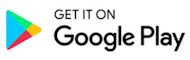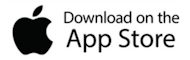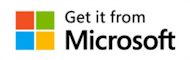You can now upload photos for transcription directly from your mobile device with our app!
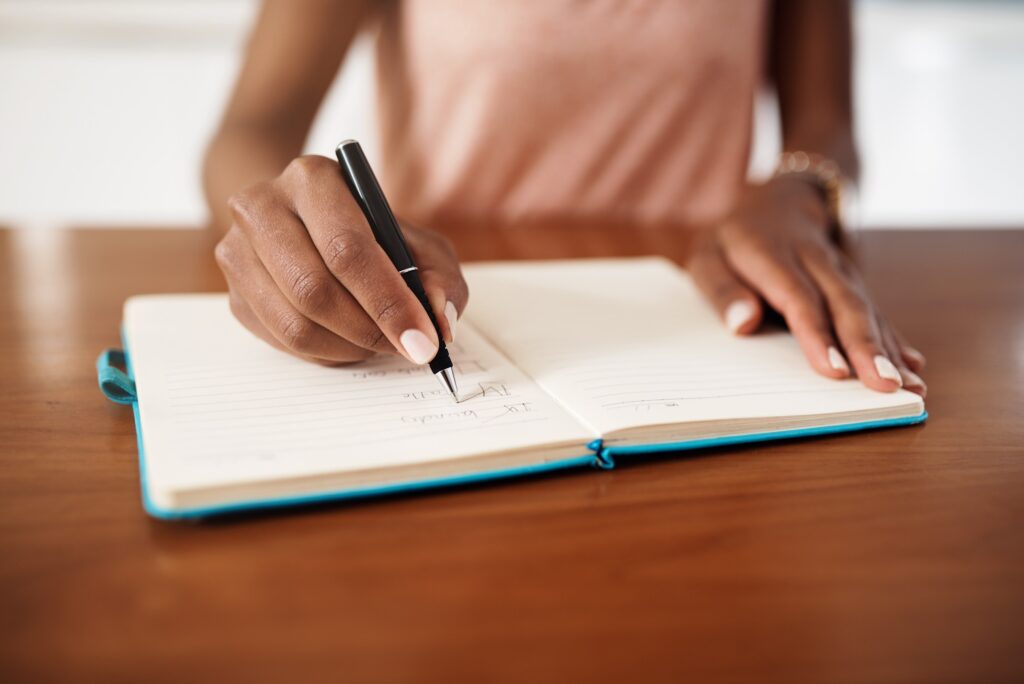
If you’re the kind of person that sometimes prefers to take handwritten notes, you’ve struggled with getting those transferred into digital format for official documentation.
With our SpeakWrite app, you can now just snap a photo on your mobile device and upload them for transcription.
How does it work?
When you open the app, you will automatically be taken to the record screen. From this screen, select the menu option at the top left corner of the app.
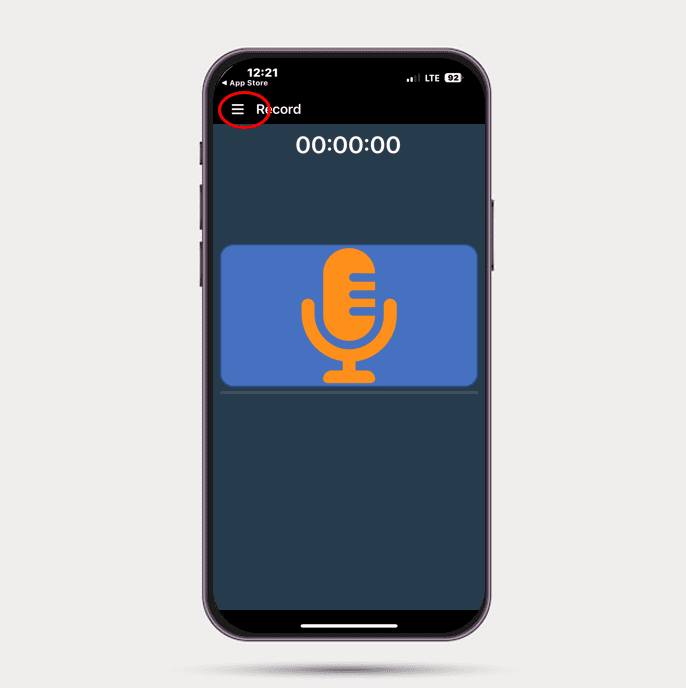
From there, you can upload audio or pdf files saved to your device, or you can upload images from your camera roll.
To upload photos, select that option from the menu.
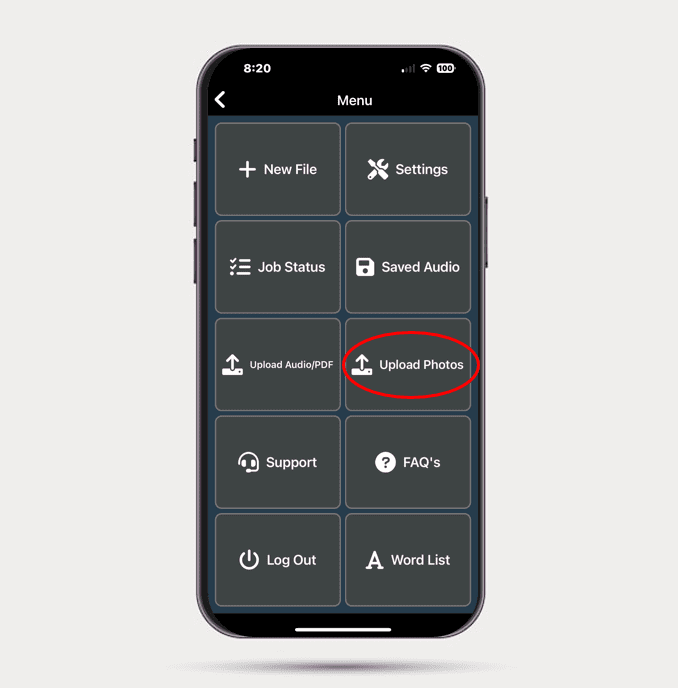
Select “Add Photo”. Your camera roll will open and you will select the photo you want to upload to SpeakWrite.
If you have multiple photos to upload, repeat this step until all photos are listed.
Photos in the final document will be ordered in the same sequence they are uploaded.
For example, your first photo selected will be the first page of your document, etc.
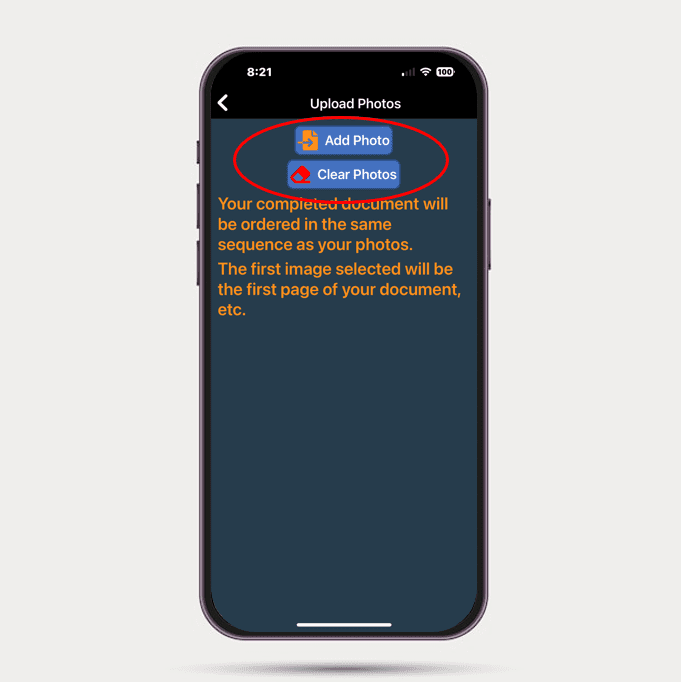
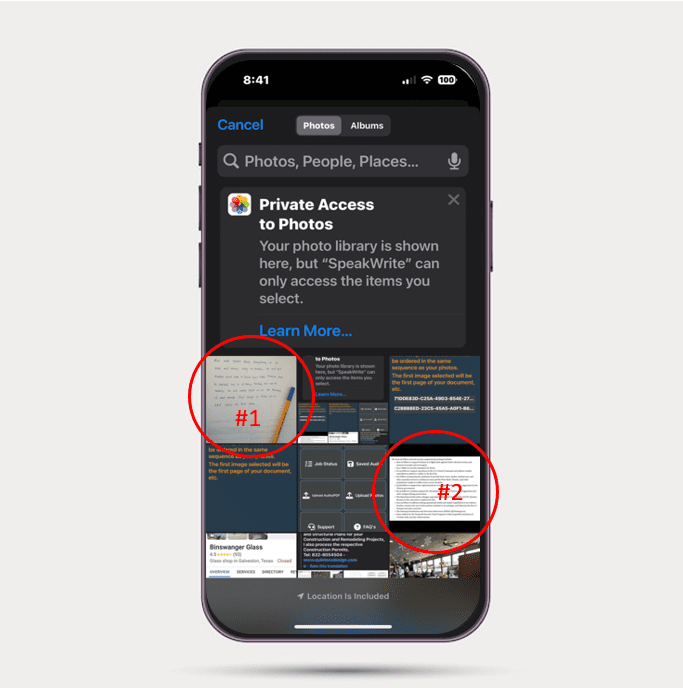
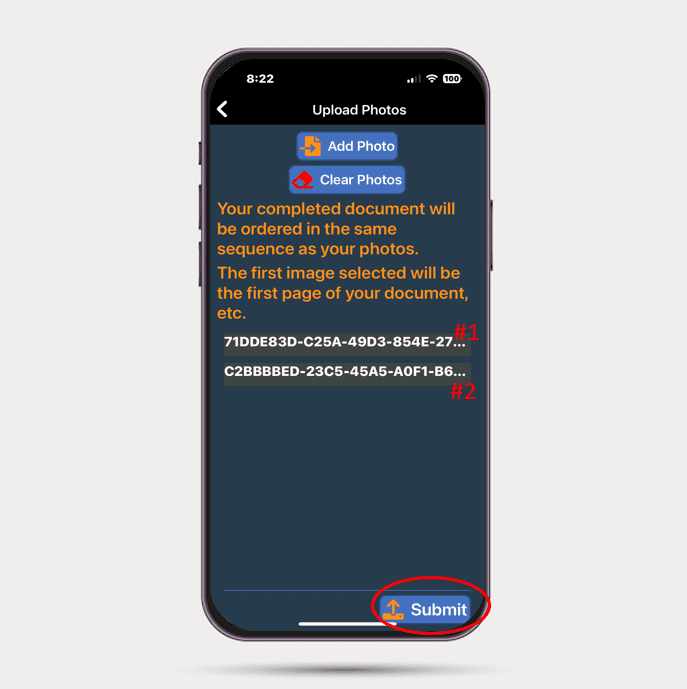
You will then be taken to the job submission page where you can add a custom filename, select a template, or mark the job urgent. Once you’re happy with your selections, just click submit.
Your typed document will be delivered to you in about 3 hours.
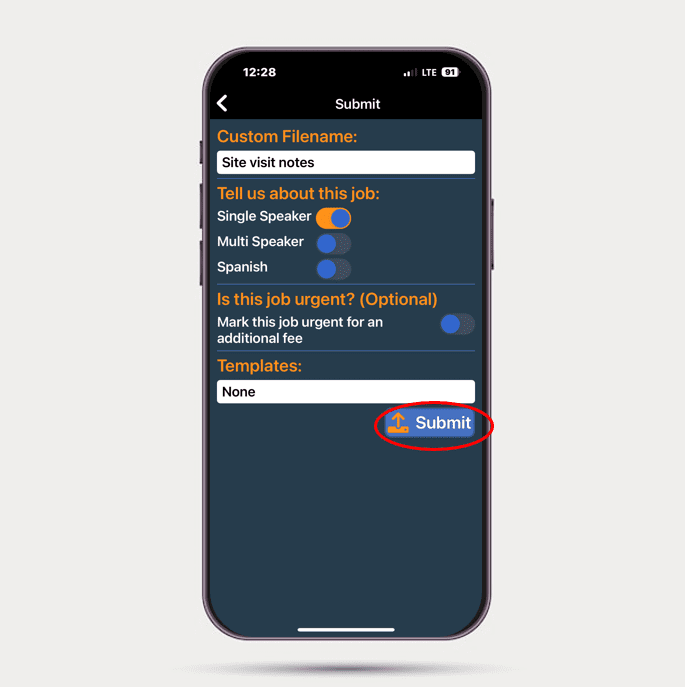
Need to download or update the app?
If you do not have the app yet, you can download it here:
If you need to update your app to get the latest version with this feature, just go to the app store, and search for the SpeakWrite app. Select the app from the list in the app store. When you open that selection, it should either say “Update” or “Open”. If it says “Update” just run the update. If it says “Open” that means you already have the most recent version.
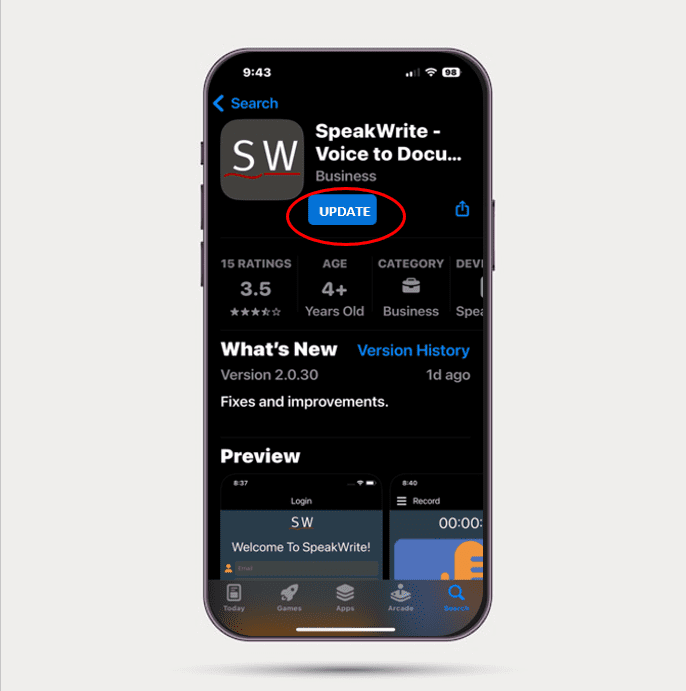
Need some help?
If you need assistance, feel free to contact our support team at support@speakwrite.com or call (800) 828-3889.