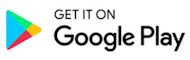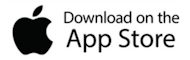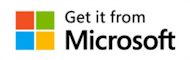The Essential Guide to Vimeo Transcription in 2024

Need to write captions or subtitles for a Vimeo video? Want to remember what was said without having to replay the video 100 times? Sounds like you need to learn how to transcribe a Vimeo video! Be sure to read from top to bottom to learn everything you need to know about Vimeo transcription.
Why Transcribe Vimeo Videos?
Transcribing your Vimeo videos is a game-changer when it comes to making your content more memorable and accessible to a bigger audience. Here’s why:
Make your videos accessible to everyone.
You wouldn’t want anyone to feel excluded. Transcripts and captions ensure your videos are accessible to the deaf or hard-of-hearing community, and they’re a great option for viewers who prefer reading over watching.
Boost searchability and SEO.
Trying to go viral? When you add a transcript, your videos can be indexed by Google, making them easier to find when people search for related topics. It’s a simple way to improve your organic SEO and get more eyes on your content.
Get more engagement.
With a transcript, viewers can interact with your content in a whole new way. They can read through it, skip to the parts that matter most to them, and dive deeper into your message.
How to Transcribe Vimeo Videos: A Step-By-Step Guide
It’s time to get to the meat of this guide—how to transcribe Vimeo videos. We are going to discuss a few different modes of transcription along the way, and by the end of this guide, you’re going to be a Vimeo transcription expert!
Step 1: Upload your video to Vimeo.
- Log in to your Vimeo account and click the “Upload” button.
- Select the video file from your computer and upload it to Vimeo.
- Check your video settings and the quality for clear audio.
Step 2: Choose your transcription method.
- Manual Transcription: Prepare your tools—headphones, text editor, and a quiet space.
- Automated Transcription Software: Select an AI tool like ai or Sonix.
- Professional Transcription Services: Consider services like SpeakWrite for high accuracy and professional formatting.
We’ll cover how to choose a transcription method later.
Step 3: Manual transcription—how to type out a transcript.
- Play the video and start typing the spoken content into your text editor.
- Use keyboard shortcuts to pause, rewind, and fast-forward for efficiency.
- Include timestamps and speaker labels for clarity.
Step 4: Automated transcription—how to get a transcript.
- Upload your Vimeo video to the chosen AI transcription tool.
- Let the software process the audio and generate a transcript.
- Review the generated transcript for errors and make necessary edits.
Step 5: Professional transcription—how to work with professionals.
- Visit the transcription service’s website.
- Upload your Vimeo video file and specify any formatting or accuracy requirements.
- Submit the video for transcription and wait for the service to process and deliver the transcript.
Step 6: Review and edit the transcription.
- Carefully read through the transcript to check for any inaccuracies or missing information.
- Edit the transcript as needed to make sure it matches the video content accurately.
- Use a text editor to format the transcript according to your preferences or specific needs.
Step 7: Add the transcript to your Vimeo video.
- Log in to your Vimeo account and go to the video settings of the uploaded video.
- Find the option to add captions or subtitles and upload your edited transcript file.
- Check that the transcript syncs correctly with the video playback.
- Save the changes to your video settings and ensure the transcript is properly integrated.
Now you are ready to share your Vimeo video link with your audience—with an accessible and searchable transcript!
How to Choose a Vimeo Transcription Service
Every video project will have a different set of needs. Sometimes, a quick, automated transcription service is the best option for a fast turnaround time. Other times, client-facing materials or professional videos may need the extra polish of a human transcription service.
Here’s our checklist for choosing the best transcription service for your next project.
- Evaluate Accuracy: Look for services that guarantee high accuracy rates. Human transcription services like SpeakWrite often provide better accuracy than automated options.
- Check Turnaround Times: Consider how quickly you need your transcripts. Some services offer rapid delivery, which can be crucial for tight deadlines.
- Assess Cost: Compare pricing models to find a service that fits your budget. Be wary of low-cost options that may compromise on quality.
- Review Security Measures: Ensure the service has robust data protection protocols, especially if dealing with sensitive information.
- Read Reviews and Testimonials: Look for feedback from other users to gauge the reliability and quality of the service. Positive testimonials can be a good indicator of a trustworthy service.
- Test Customer Support: Good customer service is essential for resolving any issues promptly. Test their responsiveness and helpfulness before committing.
Want To DIY? Tips for Manual Transcription
If you decide to manually type out a transcription for your Vimeo video, here are some best practices to make sure you have the best transcript possible. Think of these as a transcription checklist.
Tip #1 – Invest in Quality Headphones
Wearing high-quality headphones makes all the difference when it comes to audio clarity. You’ll be able to catch every word, even in noisy or low-quality recordings, so you won’t miss any important details.
Tip #2 – Slow Down the Playback
Don’t be afraid to adjust the playback speed of the video. Slowing it down helps you catch fast speech, complex phrases, and technical jargon that might otherwise fly by. It’s a simple tweak that makes a huge impact.
Tip #3 – Take Short, Frequent Breaks
Transcribing can be mentally taxing, so it’s important to take regular breaks to avoid fatigue. Short pauses help you reset your focus and keep your mind sharp. A refreshed brain is much more efficient at catching tricky phrases.
Tip #4 – Proofread Your Work
Once you’ve completed your transcription, don’t skip the proofreading step. Compare your transcription against the video, carefully reviewing for any missed words, incorrect phrases, or misunderstood context.
Tip #5 – Use Transcription Software as a Starting Point
Transcription software can be a lifesaver, especially for getting a rough draft down quickly. However, it’s important to manually review and edit the transcript to polish it. Machines aren’t perfect, especially with accents, industry jargon, or background noise.
Tip #6 – Use Online Resources for Assistance
When you come across unfamiliar words, technical terms, or industry-specific phrases, don’t hesitate to use online tools like dictionaries, thesauruses, or even specialized glossaries.
Manual vs Automated vs Professional Transcription Comparison
Here is a quick breakdown of the key features of the different types of transcription services. Choosing the best one for your project depends on the scope of the task.
Feature | Manual Transcription | AutomatedTranscription | ProfessionalTranscription |
Cost | Low (personal time investment) | Low ($0.10 per minute) | High ($1.25 to $3.00 per minute) |
Accuracy | High (if done carefully) | Moderate (90% accurate, varies with quality) | High (99% accurate) |
Speed | Slow (4 hours per 1 hour of audio) | Fast (often in real-time) | Moderate (3 hours to several days) |
Availability | Always available (personal effort) | 24/7 | 24/7 |
Differentiators |
|
|
|
Best Apps For Vimeo Transcription
When considering automated transcription for Vimeo videos, it’s crucial to understand what you’re getting for your money. Automated services offer convenience and speed but come with their own set of challenges. Here’s a breakdown of the pros and cons of some of the top-ranking video-to-text transcription services, starting with **SpeakWrite App**, the number one choice for accuracy and ease of use.
1. SpeakWrite App
SpeakWrite App stands out for its high level of accuracy, offering a blend of automated and human transcription services. It’s easy to use, and turnaround times are fast, making it perfect for those needing reliable results in a hurry.
SpeakWrite can be more expensive than other fully automated services, but its combination of human and AI transcription often justifies the cost for users who prioritize precision.
2. Otter.ai
Otter.ai is known for its fast, real-time transcription and user-friendly interface. It also offers collaboration features, allowing multiple users to work on the same transcript. Plus, it integrates well with various platforms, making it a versatile tool.
While it’s quick, accuracy can take a hit, especially with heavy accents or background noise. Editing the transcript can also be time-consuming due to these errors.
3. Sonix
Sonix delivers high accuracy and supports multiple languages, making it a great choice for international content. It also offers useful editing tools and a variety of export options for different needs.
The subscription cost can be on the high side, and it may not handle highly technical or niche terminology as well as expected, leading to some post-transcription cleanup.
4. Rev.ai
Rev.ai offers both AI and human transcription, giving users flexibility based on their needs. It’s known for its high accuracy and quick turnaround times, which makes it appealing for professionals with tight deadlines.
This service is pricier than other AI-only options, and the interface can be overwhelming for beginners, requiring a learning curve to navigate efficiently.
5. Descript
Descript combines transcription with video editing tools, making it a powerful choice for content creators who need both functions in one app. Its transcription is fairly accurate, and its features are easy to use once you get the hang of them.
Because it doubles as a video editor, the learning curve is steeper compared to simpler transcription tools. It might also not be the best choice if you’re only looking for transcription and don’t need the extra features.
Trends in Video Transcription
Video content is becoming increasingly popular. In fact, 91% of businesses are using video to engage with their target audiences. Despite the popularity of video, search algorithms still depend on text to index and rank content.
If you want the most out of your video content it’s really important to include a transcript and captions with your video. Adding subtitles and captions can increase your viewership by 80%.
Adding transcripts can also increase video engagement because they are easier to find. By transcribing your videos, you enhance accessibility and boost your content’s SEO performance, reaching a broader audience.
Captions vs. Transcripts—What You Need to Know
When deciding between transcripts and captions for your Vimeo videos—spoiler alert, we recommend both—it’s important to understand their unique functions and benefits.
Transcripts provide a full textual representation of your video, which is great for documentation, SEO, and improving accessibility. They are useful for those who prefer reading or need to reference specific parts of the video content.
Captions, on the other hand, are text overlays synchronized with the video’s audio, designed to assist viewers who are deaf or hard of hearing, and to enhance overall viewer engagement by making the content easier to follow.
Feature | Transcript | Captions |
Purpose | Converts spoken content into text | Displays text on screen synchronized with audio |
Use Case | Documentation, SEO, accessibility | Accessibility, viewer engagement |
Content | Includes all spoken content and sound cues | Shows spoken words and sometimes sound effects |
Format | Separate text document | Embedded within the video or as a subtitle file |
Accessibility | Provides a full-text version for reading | Assists deaf and hard-of-hearing viewers |
Searchability | Improves SEO by making content searchable | Enhances viewer comprehension and engagement |
Professional transcription services can create transcripts and captions for video content.
Vimeo Transcription—Frequently Asked Questions
Does Vimeo have transcription?
Vimeo does not offer a built-in transcription service. However, you can add transcripts to your videos by using third-party transcription services.
How do I transcribe a Vimeo video for free?
To transcribe a Vimeo video for free, you can use AI transcription tools like Otter.ai or Google Docs Voice Typing. Upload your video to these platforms to generate a free transcript.
How do I extract text from a Vimeo video?
To extract text from a Vimeo video, use transcription software or services. Upload the video to the transcription tool, which will process the audio and convert it into text.
How do you add a transcript to Vimeo?
To add a transcript to Vimeo, upload your video and navigate to the video’s settings. Under the “Distribution” tab, find the “Subtitles” section, and upload your transcript file in a supported format (like .srt or .vtt).
Does Vimeo do closed captioning?
Yes, Vimeo supports closed captioning. You can upload caption files to your videos, enabling viewers to toggle captions on and off as needed.
How to translate subtitles on Vimeo?
To translate subtitles on Vimeo, first upload your original subtitle file. Then, add translated subtitle files in the “Subtitles” section under the video’s settings, selecting the appropriate language for each file.
Professional Transcription—The SpeakWrite Difference
Choosing SpeakWrite to transcribe your Vimeo videos offers numerous benefits. With 100% human-generated transcriptions, SpeakWrite provides exceptional accuracy, often catching details that AI might miss.
SpeakWrite also offers fast turnaround times, often within 3 hours, so your projects stay on track. Plus, they format your transcripts to your specifications. You receive a ready-to-use transcript that doesn’t need any editing.
Security and confidentiality are top priorities at SpeakWrite. They use strict data protection measures to keep your content safe. Available 24/7, their exceptional customer support is always there when you need them.
Transcribe Your Vimeo Videos Today!
Ready to make your Vimeo content more accessible and boost its SEO? Transcribing your videos is the perfect way to elevate your content. With accurate and professionally formatted transcripts, you can easily review, repurpose, and archive your video material.
Try SpeakWrite today and experience the benefits of efficient and precise transcription services.