Webinar Transcript: A Comprehensive Guide
Make your webinars more effective with webinar transcription. Learn how to create webinar transcripts and how to get the most out of your transcript.
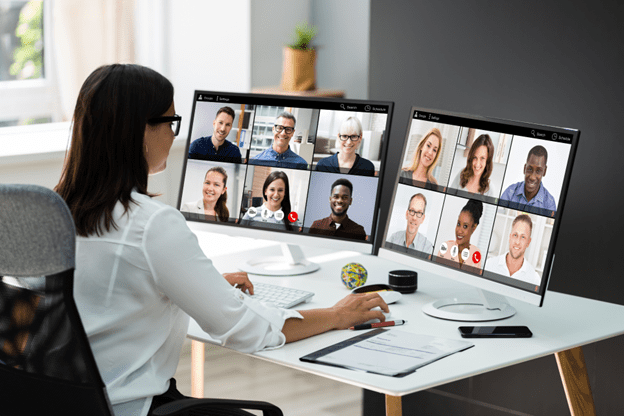
The webinar just ended—packed with insights, client questions, and strategies that matter. But all you have is an hour-long recording. Your team needs a summary, your boss wanted the highlights yesterday, and a client is already asking for notes.
Do you really have to rewatch an hour-long session and type up notes? No thanks.
You need webinar transcription—a clear, searchable document that captures every key detail without the hassle. You’d have everything you need at your fingertips, ready to share, act on, or repurpose.
We’ll show you how to make webinar transcription simple, efficient, and a total game-changer for your business or practice. Let’s get your time back, shall we?
What is a Webinar Transcript?
A webinar transcript is a written version of everything said during a webinar. It captures the spoken content—whether verbatim or summarized—and organizes it into a format that’s easy to read, reference, and share.
Webinar transcripts turn training sessions, panel discussions, and corporate presentations into valuable, accessible resources. They can also be used to repurpose content for blog posts, reports, training guides, and other materials that extend the life and impact of your webinar.
Types of Webinar Transcription
You’ll need to think about how you plan to use your webinar transcript. Depending on the use, you have a few options for formatting. Here are two commonly used formats for webinar transcripts.
Verbatim Transcripts
Verbatim transcripts capture every word exactly as it was spoken. That means all the “ums,” “uhs,” and pauses, along with any conversational quirks, are included. These transcripts preserve nuance that is critical to understanding intent or context.
Verbatim transcripts are useful when you need a detailed, word-for-word record—for example, for an upcoming deposition, to document interviews, or to analyze how a message was delivered.
Edited Transcripts
Clean read transcripts, on the other hand, are polished for readability. They strip out filler words and correct grammar, making the final document easier to follow without changing the meaning.
This type of transcript is perfect for sharing with clients, creating summaries, or turning a webinar into actionable resources like blog posts or training guides. Clean read transcripts declutter a webinar’s message.
Uses for Webinar Transcripts in Businesses

Transcripts are a powerful tool that extends the life and value of your webinar content. Here’s how you can put those transcripts to work.
Company Memo
Turn a webinar transcript into a concise company memo to keep your team on the same page. This is especially useful for training sessions, team updates, or client presentations.
With a well-organized transcript, key takeaways can be distributed to employees who couldn’t attend so no one misses critical information.
Newsletters
Use snippets or highlights from your webinar to enrich your company newsletters. A powerful quote, an insightful discussion point, or a key statistic from the session can grab attention and provide value to your readers.
Transcripts make it easy to pull out exactly what you need without having to rewatch or rely on memory.
Social Media Repurposing
Webinar content can live far beyond the event itself when repurposed for social media. Quotes, tips, and even bite-sized summaries from your transcript can become LinkedIn posts, Twitter threads, or Instagram carousels.
Webinar Transcript Use Cases in Law
For lawyers and law enforcement professionals, webinar transcripts are a critical tool for improving efficiency, maintaining accuracy, and creating case notes:
Case Preparation
Webinar transcripts are valuable resources for case preparation. Transcripts ensure you can reference the material quickly and accurately. Key insights can be highlighted and integrated directly into your case files or reports.
Internal Memos and Training
Share procedural updates or investigative strategies discussed in a webinar with your team. You can also brief colleagues or associates who couldn’t attend a webinar by providing them with a transcript. Transcripts make it easy to distribute actionable information across your organization.
Court or Investigation Support
Transcripts can be repurposed to support court filings or investigations. For instance, a training webinar on evidence-collection techniques can be summarized and referenced in internal reports or included as a citation in legal arguments.
Step-by-Step Guide to Creating Webinar Transcripts
Ready to get the most out of your next webinar? Here’s a foolproof, step-by-step guide to help you create excellent webinar transcripts.
Step 1: Record Your Webinar
This might seem obvious, but the first step is to record your webinar. Most webinar platforms, like Zoom or Microsoft Teams, offer built-in recording options. Make sure to record in high-quality audio, as clarity will directly impact the accuracy of your transcript.
Step 2: Choose Your Transcription Method
How you create your transcript depends on your resources, needs, and the level of accuracy you require. Here are the three main options:
Manual Transcription
If you’re tackling the job yourself, manual transcription involves listening to the recording and typing out every word. While it’s cost-effective, it’s also incredibly time-consuming, especially for long webinars.
Unless you’re a trained transcriptionist, you may struggle with technical jargon or overlapping speakers.
Automated Transcription Services
AI-powered tools like Otter.ai or Rev’s automated services can quickly generate a transcript. These are great for speed, but accuracy can be hit-or-miss, especially with background noise, heavy accents, or legal/technical terminology.
Automated services are best suited for internal notes rather than polished, professional documents.
Human Transcription Services
Human transcription services are the gold standard for the most reliable and professional results. Skilled transcriptionists can capture every word, nuance, and speaker distinction with exceptional accuracy.
Human transcription is the first (and best) choice across industries in the business and law sectors.
Step 3: Upload Your Webinar for Transcription
Once your recording is ready, the next step is to upload it to your chosen transcription platform or service. Most services offer multiple upload options. Make sure that the file is clear and complete to avoid missing any key content during transcription:
Direct Upload from Local Files
If your recording is saved on your computer, you can simply upload the file directly to the platform. Make sure it’s in a compatible format, such as MP4 or MP3, for smooth processing.
Paste Video URL
Many transcription tools allow you to paste the video URL directly if your webinar is hosted online—on platforms like YouTube, Vimeo, or a private server. This eliminates the need for downloading and re-uploading files, saving you valuable time.
Step 4: Customize Your Transcript
Customization is where your transcript truly becomes a useful tool tailored to your needs. After the initial transcription, you can refine the document with the following options:
Add Timestamps
Timestamps provide a reference point for when each part of the conversation occurred. This is particularly helpful for lawyers reviewing long webinars or law enforcement professionals linking the transcript to specific video evidence.
Speaker Labels
Clearly identify who is speaking at any given moment. This feature is invaluable when multiple participants are involved, ensuring the transcript is easy to follow and precise.
Formatting Preferences
Customize the look and feel of your transcript to suit its purpose. For instance, you might prefer bullet points for quick reference, numbered lists for procedural discussions, or a verbatim style for legal records.
Step 5: Review and Edit Your Transcript
Even the best transcription methods benefit from a final review. Proofreading your transcript ensures it is accurate and professional, particularly if it will be used for legal or law enforcement purposes.
Proofreading for Accuracy
Carefully read through the entire transcript to check for errors. Pay close attention to key terms, names, and technical language that could have been misinterpreted. Even a small mistake can lead to miscommunication or misunderstanding.
Correcting AI Errors
If you use an automated transcription tool, you’ll likely encounter small inaccuracies—like misheard words or formatting issues. AI tools are great for speed but still require a human edit.
Step 6: Finalize and Export Your Transcript
Once you’re satisfied with the accuracy and formatting, it’s time to finalize and share your transcript.
Save in Desired Format
Export the transcript in a format that best suits your needs: PDF for easy sharing, Word documents for editing, or plain text for integration into other tools. Consider the preferences of your audience, whether it’s colleagues, clients, or stakeholders.
Share with Attendees and Stakeholders
Distribute the final transcript to everyone who needs it. For lawyers, this might mean sending it to your legal team or including it in client deliverables. For law enforcement, it could be a part of a report or training material.
5 Mistakes to Avoid When Transcribing Webinars
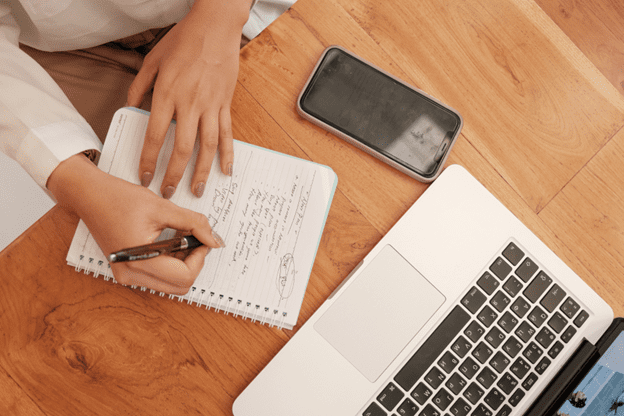
Before jumping into creating your first webinar, let’s cover a few common pitfalls that will prevent you from getting a high-quality transcript.
1. Poor audio quality can ruin your transcript.
Background noise, low volume, or overlapping speakers make it difficult to produce an accurate transcript. Always test your audio setup before the webinar, and use a high-quality microphone to ensure a clear recording.
2. Relying solely on automated transcription can lead to errors.
AI-powered transcription tools are fast and convenient, but they’re not perfect. Legal jargon, technical terms, or multiple speakers can confuse even the best AI. While automation can give you a rough draft, a human review is essential for accuracy and context.
3. Skipping the review process results in unprofessional transcripts.
Transcripts should never be finalized without proofreading. Even minor errors can affect clarity and professionalism, particularly in legal or law enforcement contexts. Take the time to review and edit your transcript for names, terminology, and formatting.
4. Poor formatting makes transcripts harder to use.
A transcript should be organized for easy reading. Forgetting to include timestamps, speaker labels, or consistent formatting can make your transcript hard to follow. Think about your audience and tailor the formatting for them.
5. Delaying the transcription process creates unnecessary challenges.
The longer you wait to transcribe a webinar, the harder it becomes to recall specific nuances, especially if the recording isn’t perfectly clear. Pro Tip: Start the transcription process as soon as the webinar ends.
How to Choose Between Human Transcription and Automated Transcription
Not sure which option is right for your webinar? Use this quick guide to make the best decision for your needs:
You should choose human transcription if:
- Your webinar contains technical, legal, or industry-specific jargon that requires expertise to transcribe accurately.
- There are multiple speakers, and it’s important to distinguish between them.
- You need the transcript for official records, client deliverables, or presentations.
- Precision is a top priority, and there’s no room for errors.
You should choose automated transcription if:
- Your webinar has clear audio and minimal background noise.
- You need a transcript quickly and are comfortable editing it for accuracy yourself.
- The transcript is for informal or internal use, such as notes or brainstorming.
- Cost is a major concern, and you’re looking for a budget-friendly option.
Human Transcription vs Automated Transcription: A Quick Comparison
Here’s a quick chart for your reference as you decide between human transcription and automated transcription.
Factor | Human Transcription | Automated Transcription |
Price | Higher cost due to skilled labor. | Generally lower cost, often charged per minute. |
Turnaround Time | Typically longer (hours to days). | Extremely fast (minutes to an hour). |
Pros | Exceptional accuracy handles complex jargon and can identify multiple speakers. | Quick and affordable; ideal for straightforward audio. |
Cons | Slower turnaround and higher expense. | Prone to errors with background noise, accents, or overlapping speech. |
Use Cases | Legal and law enforcement records, official documents, and highly technical content. | Internal notes, quick references, or informal needs. |
Common Webinar Transcript Tools
Now that you’ve learned how to create a transcript and explored the various types of tools available to you, let’s take a closer look at some specific services that will help you turn out high-quality webinar transcripts.
SpeakWrite Transcription App
SpeakWrite offers expert human transcription services designed for professionals who require absolute accuracy and reliability.
With years of experience working with legal teams, law enforcement, and businesses, SpeakWrite is equipped to handle even the most complex transcription needs.
- Best for: Professionals needing precise, high-quality transcripts for legal, investigative, or official use.
- Key Features: Fast turnaround times, experienced transcriptionists, and exceptional accuracy.
Fireflies.ai
Fireflies.ai is an automated transcription tool that uses AI to convert webinar audio into text. It integrates seamlessly with popular webinar platforms like Zoom, Google Meet, and Microsoft Teams, making it convenient for capturing conversations on the go.
However, its accuracy can vary, especially with complex audio or overlapping speakers.
- Best for: Quick, affordable transcription for internal use or general notes.
- Key Features: AI-driven transcription, integration with major platforms, and fast processing times.
ScreenApp
ScreenApp combines screen recording and automated transcription into one tool, making it a versatile option for businesses. You can record your webinars directly through the app and generate a transcript immediately after.
While its AI-driven transcription is speedy, it’s best suited for non-technical content where minor errors are acceptable.
- Best for: Teams looking for a simple, all-in-one solution for recording and transcribing webinars.
- Key Features: Integrated screen recording, quick transcription, and user-friendly interface.
The SpeakWrite Difference
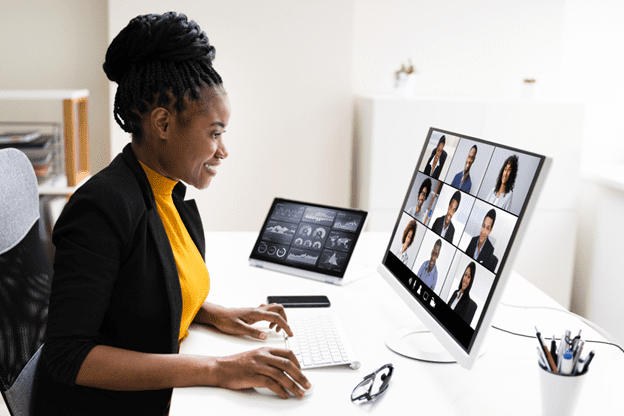
SpeakWrite goes beyond the basics to deliver services that make your life easier and your work more effective. Here’s what sets them apart and why it matters to you:
You need accuracy, and SpeakWrite guarantees 99–100% every time.
For legal and business professionals, every word matters. A missed detail or misheard phrase can derail a case, confuse a team, or misrepresent key information.
SpeakWrite ensures your transcripts are flawless by relying on skilled human transcriptionists who understand the complexities of industry-specific terminology and multi-speaker audio. That means no more second-guessing your records or wasting time fixing mistakes.
Deadlines aren’t flexible, and SpeakWrite delivers fast—every time.
When time is of the essence, waiting days for a transcript simply isn’t an option.
SpeakWrite offers turnaround times as quick as three hours, so you can move forward confidently, whether preparing a brief, delivering a client proposal, or finalizing an investigative report. Speed and quality go hand in hand here—no compromises.
Your data matters, and SpeakWrite protects it with top-tier security.
Confidentiality isn’t just important in law and business—it’s mandatory.
SpeakWrite goes above and beyond with advanced encryption and rigorous confidentiality protocols to secure your sensitive information. You can trust that your data is handled carefully, meeting the highest professional standards.
Your work is unique, and SpeakWrite’s expertise adapts to your needs.
No two cases or projects are the same, nor should your transcripts be. SpeakWrite specializes in tailoring its services to fit your industry—whether you’re a lawyer needing court-ready documents or a business professional turning meetings into actionable reports.
Their deep understanding of your challenges means they deliver transcripts that are not just accurate but also highly usable.
Flexibility matters, and SpeakWrite’s pay-as-you-go model gives you control.
Long-term contracts and hidden fees? Not here. SpeakWrite’s simple, pay-as-you-go pricing means you get exactly what you need when you need it. You’ll have the flexibility to stay within budget while still receiving top-quality results.
3 Easy Steps to Get a Webinar Transcript with SpeakWrite
Transcribing your webinar with SpeakWrite is as easy as 1-2-3. Here’s how it works:
Step #1. Upload Your Webinar Recording
Log in to your SpeakWrite account and securely upload your webinar file. Whether it’s an audio or video recording, you can submit it directly from your device or share a URL.
Step #2. Customize Your Transcript
Tell SpeakWrite exactly how you want your transcript formatted. Need speaker labels, timestamps, or a clean read? Simply select your preferences when submitting your file.
Step #3. Receive Your Transcript Fast
Sit back while SpeakWrite’s expert transcriptionists create an accurate, professional transcript. Most projects are delivered within hours, so you can quickly put your transcript to use.
Webinar Transcription: Frequently Asked Questions
Can I use automated tools for a webinar transcript?
Yes, automated tools like Otter.ai or Fireflies.ai can transcribe webinars quickly. However, they may struggle with technical jargon, accents, or poor audio quality. Human transcription services are a better choice for important documents or professional use for accuracy and reliability.
What are the costs involved in webinar transcription?
The cost of webinar transcription varies depending on the method you choose. Automated transcription tools often charge a few cents per minute, while human transcription services, like SpeakWrite, are priced higher due to their superior accuracy and quality.
How do I get my transcripts from a Zoom webinar?
If you’ve recorded a Zoom webinar, log in to your Zoom account, navigate to “Recordings,” and select the session you want. If you enabled automatic transcription during the recording, you can download the transcript alongside the video and audio files.
How to get a Webex transcript?
For Webex, ensure the recording feature is enabled during your webinar. Once the session ends, navigate to your Webex account’s “Recordings” section, where you can download the transcript if transcription was activated. For higher accuracy, consider uploading the recording to a service like SpeakWrite for professional transcription.
Get Excellent Webinar Transcripts with SpeakWrite
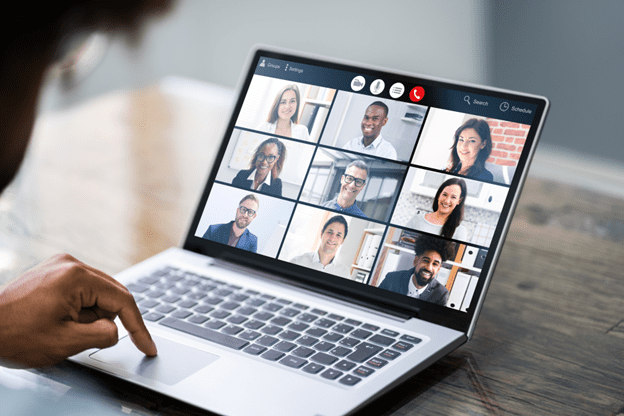
Get the most out of your webinar with a comprehensive webinar transcript from SpeakWrite. From legal documents, to training materials, or client deliverables, we make it easy to capture and repurpose your content seamlessly.
Join thousands of professionals who trust SpeakWrite to save time, reduce stress, and deliver flawless results. Your next webinar deserves more than just sitting as an audio file—it deserves SpeakWrite. Sign up for a free trial today!