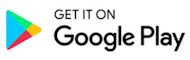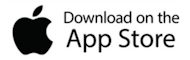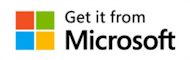We are excited to announce the release of our Next Generation SpeakWrite Platform, otherwise known as NextGen!
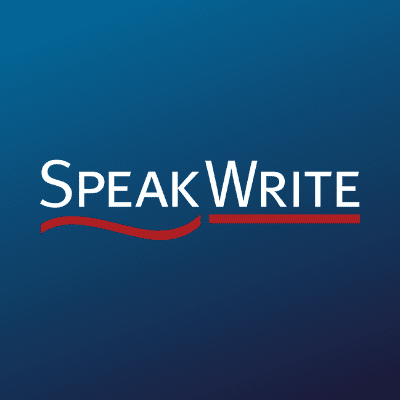
Our NextGen platform offers updated functionality, a new look and feel for both our Member and Team Dashboards, and most importantly increased security.
Account Migration Instructions
For increased security, our NextGen platform requires you to establish an email and password login.
When you are ready to migrate your account, just click here and enter your current 10-digit account number and PIN, then click Login.
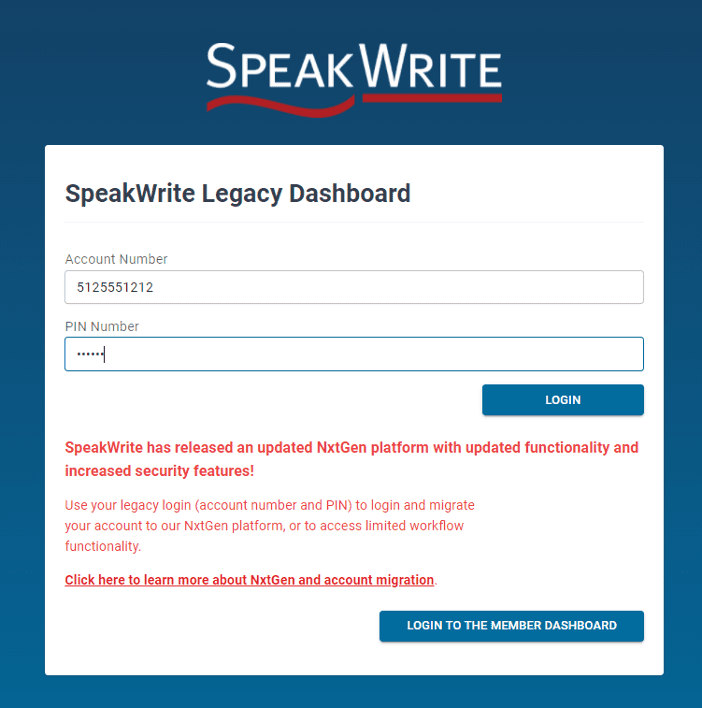
Go to the “Migrate Account” tab on the left navigation.
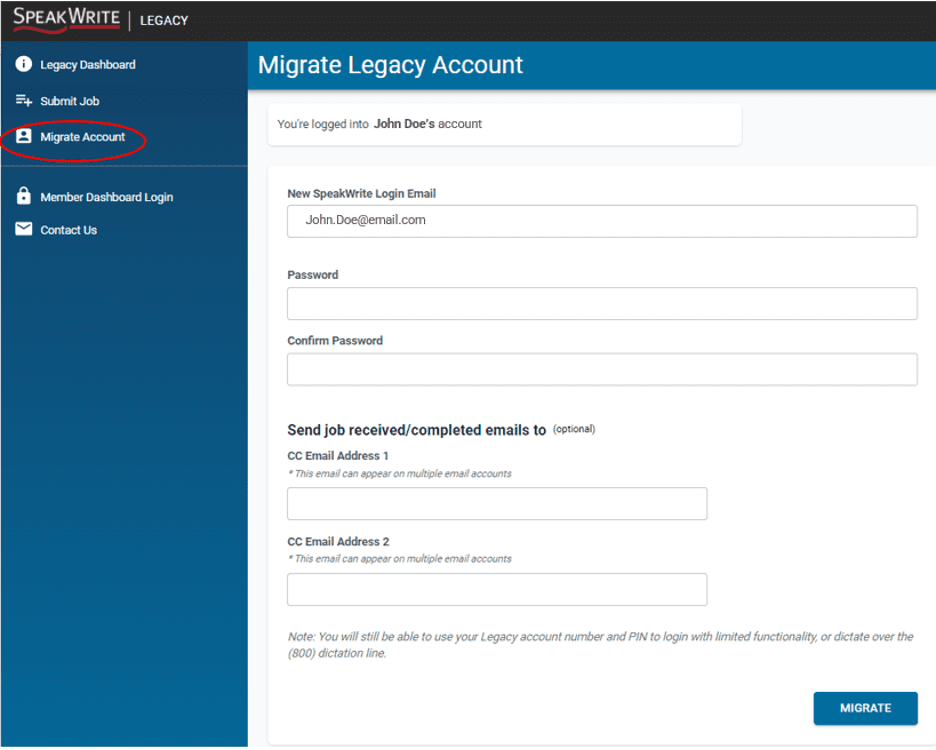
If you only have a single email address on your account:
Just confirm the email address (or enter a new one) and choose a password you would like to serve as your NextGen SpeakWrite login. Then just click “Migrate”. You can then log in to the NextGen app using the email address and password you just selected.
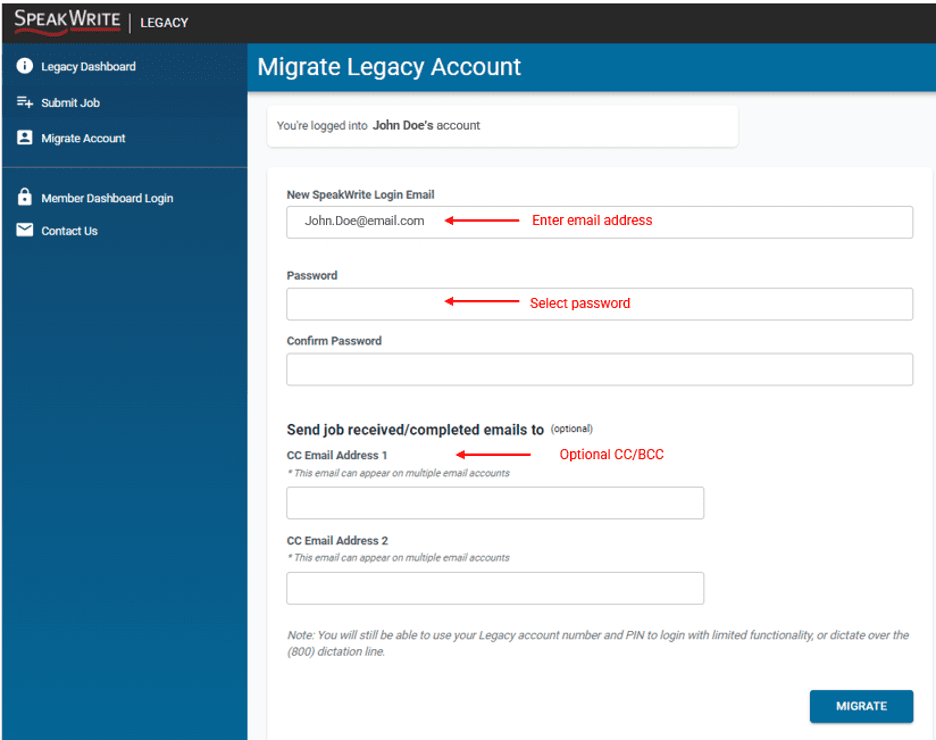
If you have multiple email addresses on your account:
Select the email address that you would like to serve as the login for this legacy account number, or enter a new email address.
The email address in the box will be the email address that is used as the login for this account. Any other email address checked will be CC’d on all job submitted/completed emails.
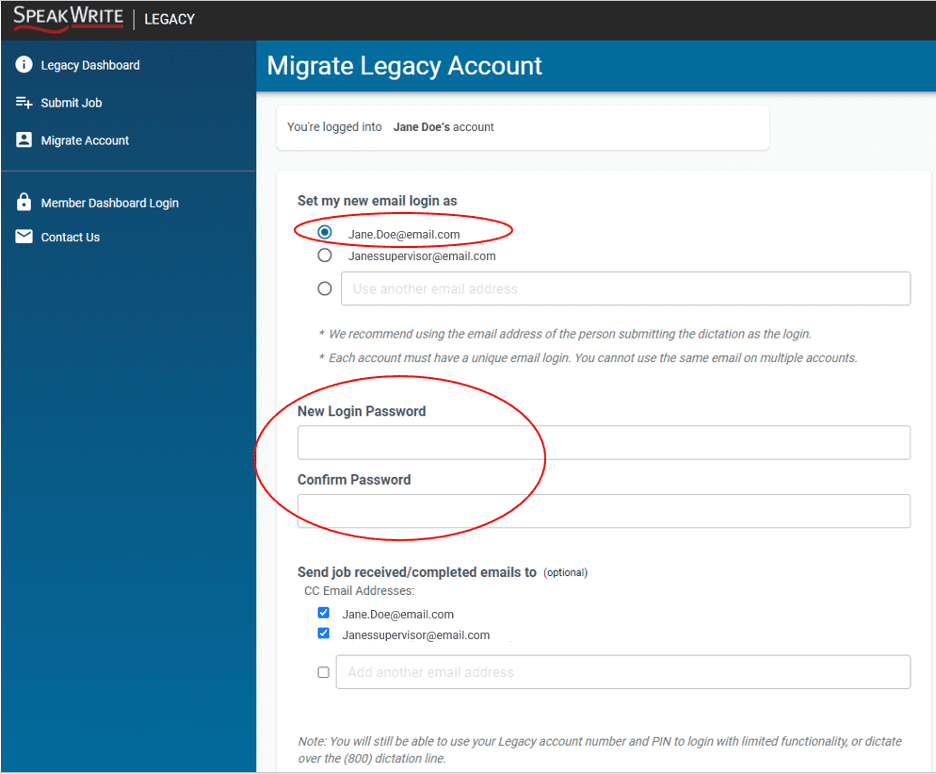
Not ready to migrate yet?
That’s ok!
You can still use your old “Legacy” account and PIN to log in to submit jobs.
However, to be able to access the full functionality of your Member Dashboard (Templates, Wordlist, Billing) you will need to log in using your new migrated email and password.
Legacy Account
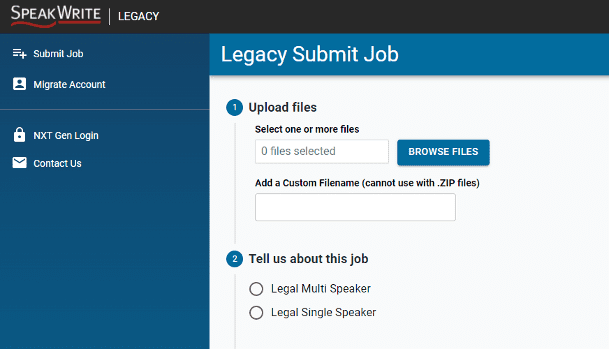
NextGen Account
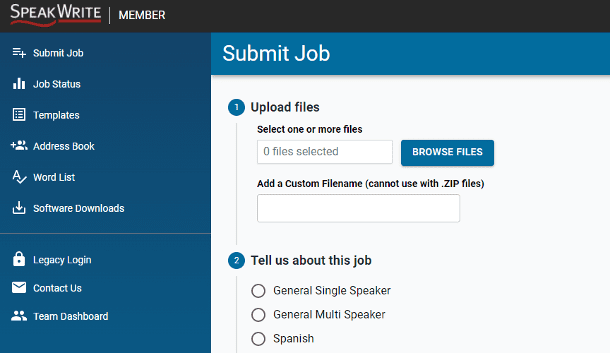
NextGen: Frequently Asked Questions
What does “Legacy” account mean?
Your “Legacy” information just refers to your 10-digit account and PIN number used prior to switching to email and password login. You can still log in to your Member Dashboard using your “Legacy” information, but you will have limited functionality.
To access the full suite of features you’re used to in your Member Dashboard, just log in using your email and password once you’ve migrated your account.
What happens to all of my old work?
Don’t worry! All of your job and invoice history and all of your settings will transfer over to your NextGen account. You won’t lose any historical information during this transition. Your jobs will still be held for the regular retention period.
How do I dictate by phone if my new login is an email?
You will still be able to dictate by phone using your old ‘Legacy’ account number and PIN like you always have. If you ever want to change your Legacy information, you can do so in the NextGen Member dashboard.
How do I log in to the SpeakWrite smartphone app?
Once you migrate your account, you will log in to your SpeakWrite app using your email and password set up during migration. If you haven’t had time to migrate your account yet, just click “Legacy Login” on the app, and you can log in to dictate using your account number and PIN.
What happens if I have multiple email addresses on my SpeakWrite account?
No problem! When you migrate your account, just select which email address you want to serve as your SpeakWrite login.
If you have other addresses you would like your jobs delivered to, just select them from the job delivery list.
If you have one person who logs in to submit work and another person who receives the work to review or file, we recommend using the person who submits the work as the login. Then, the job received/completed will be sent to the proper recipient.
My company has multiple accounts – for dictation and review. What email address should we use for the account?
We recommend setting the email login as the person dictating. Then, have the jobs submitted/completed sent to additional emails.
If the person dictating doesn’t want to receive the completed work, just uncheck their name from the list and their email will only be used to log in.
We have one email address on multiple SpeakWrite accounts, how does that work?
If your office has multiple accounts that all go to one email address (for example, if multiple people dictate work that goes to one person to review), just log in to the legacy dashboard using each 10-digit account and PIN. Then, set a unique email address login for each account (you cannot have multiple accounts with the same email). We recommend using the email address of the person whose work it is.
You can then add the addresses that you want the dictation delivered to, and uncheck the box of the person submitting the work if they do not want to receive those emails.