How to Create a Transcript: A Step-by-Step Guide (2025)
Learn how to create a transcript accurately and efficiently in this 2025 step-by-step guide . Become a transcription pro with all the best tips and tricks.
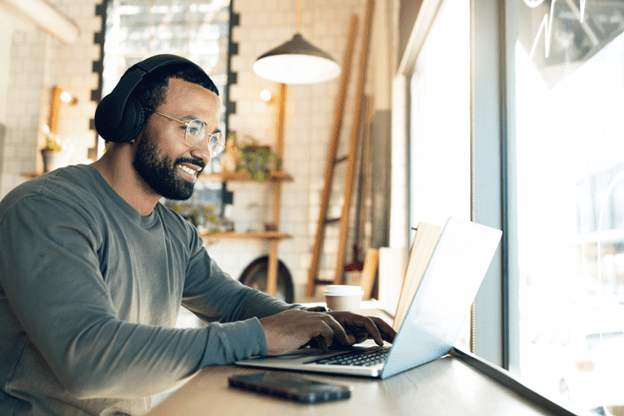
You’ve got hours of audio or video packed with crucial details—an interview, a lecture, or maybe a client meeting. Now you’re staring at a file, wondering how to turn all those spoken words into something clear, searchable, and ready to use.
Sound familiar?
Creating a transcript doesn’t have to feel overwhelming. You can efficiently turn recordings into polished text with the right tools, techniques, and a little guidance.
Whether you’re a professional, a student, or just tackling a one-time project, this guide on how to create a transcript will make the process straightforward and stress-free.
What is Transcript?
A transcript is a written record of spoken content from audio or video recordings. It captures conversations, speeches, interviews, or presentations, turning spoken words into text that’s easy to reference, share, or repurpose.
Depending on the purpose, transcripts can be verbatim (including every sound and pause), intelligent (polished for readability), or edited (condensed for clarity). They’re widely used in fields like law, business, and academia to preserve and analyze important information efficiently.

Transcripts aren’t a one-size-fits-all. The best transcripts are created with specific needs and use cases in mind. There are three main types of transcripts used in professions like law, business, academia, media, and psychology.
#1. Verbatim Transcripts
These transcripts capture every spoken word exactly as it’s said, including fillers like “um” or “uh,” and even pauses or background noises. Verbatim style is perfect for legal records, interviews, and research where precision and nuance are critical.
#2. Intelligent Transcripts.
Intelligent or “clean read” transcripts focus on readability. They omit filler words and fix grammar so the text flows naturally while retaining the original meaning. These are excellent for business meetings or webinars that need polished summaries.
#3. Edited Transcripts
Edited transcripts go a step further by summarizing and restructuring content for clarity and brevity. They’re commonly used for presentations, reports, or educational materials where only key points are needed.
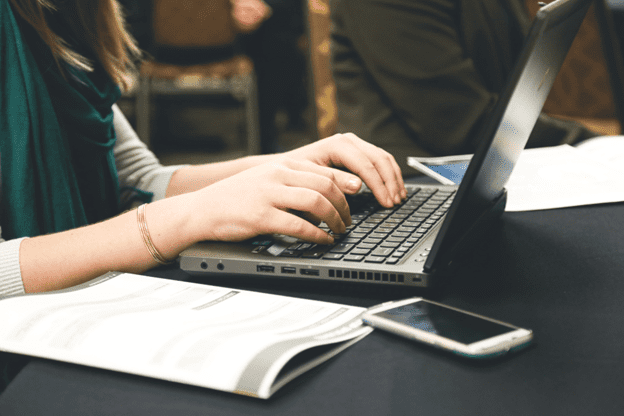
Before we jump into how to write a transcript, let’s go over the tools and setup you’ll need to be the most efficient at creating transcripts. You’ll need:
Transcription Software
Tools like Descript or Express Scribe let you control playback speed and add timestamps as you go, which makes transcribing so much smoother.
Noise Canceling Headphones
High-quality headphones block distractions and improve audio clarity, which is crucial for catching every word.
Foot Pedal
A foot pedal lets you control audio playback hands-free, which will speed up your transcription writing a lot.
Comfortable Workspace
If you have hours of audio to get through, you’ll want a comfy chair, wrist pad, and easy-to-use keyboard. A quiet, ergonomic setup reduces strain during long transcription sessions.
Word Processing Software
Programs like Microsoft Word and Google Docs make formatting and editing easier. These softwares have keyboard shortcuts and other helpful transcription features.
Speedy and Reliable Internet Connection
The last thing you want is to wait for your audio to buffer or your Google Doc to load mid-sentence. Reliable internet ensures fast file downloads, uploads, and software functionality.
How to Create a Transcript in 5 Easy Steps
Creating a transcript doesn’t have to be complicated. With these five transcription steps you’ll turn your audio recordings into clear, usable text!
Step #1: Prepare your materials and environment.
Start with the right setup. Gather your tools—transcription software, noise-canceling headphones, and a comfortable workspace. Familiarize yourself with the instructions for the project. Eliminate distractions and set up a quiet environment to focus on the task.
Step #2: Listen to the audio or video carefully.
Play the recording and listen through it once to get familiar with the content. Pay attention to speaker changes, technical terms, and overall structure. Adjust playback speed if needed to catch every word.
Step #3: Type the transcript.
Begin typing what you hear, staying as accurate as possible.
For verbatim transcripts, include filler words and pauses. For clean-read or edited transcripts, focus on readability by rephrasing incomplete sentences and removing unnecessary words. You should use transcription software to pause and rewind as needed.
Step #4: Format and structure your transcript.
Organize your transcript for clarity and usability. Include these key elements:
- Speaker labels: Identify who’s speaking (e.g., Speaker 1, Interviewer).
- Timestamps: Add time markers to reference specific points in the recording.
- Inaudible Labels: Mark unclear audio with “[inaudible]” and a timestamp if needed.
Step #5: Proofread and edit your transcript.
Once you’re done typing, go back and review the transcript against the audio. Fix any errors, clean up grammar, and make sure the formatting is consistent. Now, you can deliver a polished, accurate transcript.
How to Handle Challenges in Transcription
Even with the best tools, transcription can come with its challenges. Here’s how to overcome common obstacles and stay efficient:
Challenge #1: Poor audio quality
- Listen through the audio once: Familiarize yourself with the content to anticipate unclear sections by listening to the audio all the way through once. Take notes on terms you may not recognize and need to research.
- Use an audio scrubber: If the audio is too quiet, has too much background noise, or is just poorly recorded, use tools like VLC or Audacity to increase clarity by reducing background noise and adjusting pitch and volume.
Challenge #2: Accents and dialects
- Familiarize yourself with the subject matter: Knowing the context makes it easier to decipher accents or industry-specific terms. Take the time to research the content so new terms don’t throw you off in an accent you aren’t familiar with.
Challenge #3: Long audio recordings
- Take breaks: Step away to avoid fatigue during long sessions. Seriously, save yourself from literal headaches by taking breaks to keep your eyes, fingers, and brain fresh. The industry standard is 20-30-minute typing sessions followed by 5-minute breaks.
- Use keyboard shortcuts and text expanders: Save time by automating repetitive tasks like typing speaker labels or timestamps. Google Docs and Microsoft Word have templates and shortcuts to do this for you as you type.
Common Mistakes to Avoid When Creating a Transcript
Creating a transcript isn’t always as straightforward as it seems. Small missteps can lead to big frustrations down the line. Here’s a breakdown of common mistakes and how to avoid them:
Skipping the preparation phase.
Jumping straight into typing without reviewing your tools, workspace, or audio can lead to unnecessary delays. Take time to prepare by gathering your materials, setting up a quiet workspace, and listening through the recording once to familiarize yourself with the content.
Ignoring audio quality issues.
Poor-quality audio can derail your transcript. Don’t assume you’ll “figure it out as you go.” Use tools like noise reduction software to clean up recordings beforehand and ensure you’re catching every word accurately.
Overlooking speaker labels and timestamps.
Failing to label speakers or include timestamps makes transcripts confusing and hard to use. Consistently tag who’s speaking and where key moments occur, especially for interviews, legal proceedings, or team meetings.
Relying too much on automated tools.
AI transcription software can be a lifesaver, but it’s not perfect. Machines often misinterpret technical jargon, names, or overlapping speech. Always proofread and edit automated transcripts to catch these errors.
Forgetting to proofread.
Your transcript isn’t finished once you stop typing. Skipping the proofreading step can leave embarrassing errors or inconsistencies in place. Always compare the text to the original recording to ensure accuracy and polish.
Not using templates for consistency.
Formatting a transcript from scratch every time wastes effort and leads to inconsistencies. Use pre-formatted templates for specific needs, like legal, academic, or business transcripts, to save time and create a polished document.
Pushing through without breaks.
Transcription can be tiring, and working too long without breaks increases errors. Step away every 30–60 minutes to recharge and keep your focus sharp.
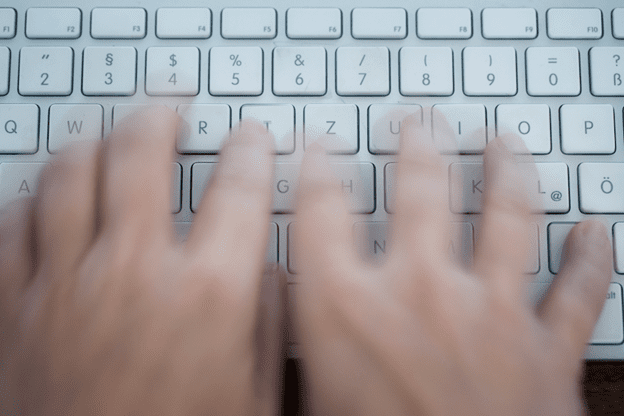
If you want to speed up your transcription without sacrificing accuracy, these tips will help you work smarter, not harder:
Develop a shorthand to save time while typing.
Create your own abbreviations for common words or phrases. For example, “w/” for “with” or “gov” for “government.” You can expand them during proofreading.
Learn Word and Google Docs advanced features.
Learn shortcuts like “Ctrl + F” to find words quickly or auto-correct settings to fix repeated errors automatically.
Work on improving typing speed.
Use online typing tests to measure your speed and practice with free tools like Typing.com to boost efficiency.
Use text expanders.
Tools like TextExpander or PhraseExpress let you set up shortcuts for frequently typed phrases, such as speaker labels or “[inaudible].”
Adjust audio file speed.
Slowing down tricky sections or speeding up clear ones saves time. Most transcription tools, like Express Scribe, offer playback speed controls.
Use templates.
Using pre-formatted templates for specific types of transcripts—like legal or academic—saves time and keeps your documents consistent.
Take breaks.
Step away every 30–60 minutes to refresh your focus and avoid burnout. You’ll work faster and more accurately when you return.
6 Benefits of Creating a Transcript

Do you really want to rewatch hours of video or listen to lengthy recordings just to find that one key piece of info? A transcript gives you a clear, searchable document to work with, so you don’t have to waste time forwarding through last week’s webinar.
1. Make content accessible to everyone.
With a transcript, your content is available to those who can’t watch or hear the recording. Now everyone has access to the information needed for the case or project.
2. Save time searching for key details.
Transcripts let you find exactly what you need in seconds. No more scrubbing through hours of audio for that one quote or detail.
3. Understand and retain information.
Seeing words on paper makes it easier to absorb ideas, jot down notes, and revisit important points later.
4. Repurpose content without the hassle.
Turn a webinar transcript into a blog post, a podcast transcript into social media content, or a meeting transcript into a detailed report—all with the help of a transcript.
5. Keep a permanent record for reference.
Whether it’s a court case, a lecture, or an interview, having a written record means the details are always at your fingertips.
6. Collaborate more effectively.
Sharing a transcript keeps everyone on the same page—literally. Teams can quickly review discussions, decisions, or ideas without needing to revisit the original file.
The way you format a transcript directly impacts its usefulness for your audience. Whether it’s for legal proceedings, academic research, or counseling records, your readers need clarity, accuracy, and usability.
Let’s break down why specific templates matter and how they serve professionals in different fields:
Academic transcripts provide clear, searchable data for researchers.
Transcripts need to be highly detailed for researchers and students. Timestamps and speaker labels make it easy to track specific points in interviews or lectures.
Footnotes or annotations are added for extra context, helping your transcript become a reliable reference tool for analyzing findings or writing papers.
Legal transcripts demand accuracy and court-ready formatting.
In legal work, transcripts must capture every word verbatim, along with speaker labels and precise timestamps. They must also adhere to strict formatting standards to meet court requirements.
A well-formatted transcript means less time spent reviewing and more confidence when submitting critical documents in a case.
Therapy and counseling transcripts focus on privacy and readability.
Social workers and therapists rely on transcripts for case notes and session reviews but must also protect client confidentiality. Labels like “Therapist” and “Client” anonymize the conversation while maintaining clarity.
If you’re looking for help with creating your transcription, you’ve got two main options: automated AI tools or human transcription services. Each has its strengths and limitations, depending on your needs:
Automated AI Transcription Tools
- Strengths: Fast, affordable, and convenient. Tools like Otter.ai and Descript can provide rough drafts within minutes.
- Limitations: Accuracy can drop significantly with poor audio, heavy accents, or technical jargon. These tools often miss context and nuance.
- Best For: Internal use, quick reference notes, or informal content.
Human Transcription Services
- Strengths: Near-perfect accuracy, especially with complex audio or industry-specific terminology. Humans understand the context and deliver polished results.
- Limitations: More expensive and sometimes takes a bit longer than automated options.
- Best For: Legal documents, business meetings, educational content, and any transcript where precision matters.
Which Should You Choose?
If speed and cost are your priorities, AI tools may suffice. But for professional-grade transcripts, human transcription is the gold standard. Services like SpeakWrite combine human expertise with quick turnaround times, giving you the best of both worlds.

Transcription can be time-consuming, but SpeakWrite makes it simple, efficient, and reliable. Here’s why professionals trust SpeakWrite as the go-to solution for creating transcripts:
Human Professional Transcriptionists
Unlike automated tools, SpeakWrite employs skilled transcriptionists who deliver nearly 100% accuracy. They can handle complex audio, technical jargon, and multiple speakers—making them the perfect choice for professionals in law, business, and law enforcement.
Fast Turnaround Times to Meet Any Deadline
Time-sensitive projects? SpeakWrite delivers transcripts in hours, ensuring you never have to delay important decisions, meetings, or court submissions.
Secure and Confidential, Every Time
Security is non-negotiable, and SpeakWrite prioritizes your privacy with advanced encryption and rigorous confidentiality protocols. Whether you’re transcribing a sensitive case or an internal business meeting, your data is protected.
Tailored to Any Specialized Field
SpeakWrite specializes in transcription services for legal, business, and law enforcement industries. Their services are designed to meet strict requirements, from formatting legal briefs to creating professional meeting notes.
User Friendly
SpeakWrite’s platform makes uploading files and requesting transcripts quick and intuitive. There are no complicated setups or hidden fees—just professional results when needed.
Social workers face immense pressure, balancing high caseloads, tight budgets, and limited resources. On average, they spend over two hours daily on case documentation—time that could be spent helping families.
SpeakWrite’s transcription service transformed the workflow of one child protective services team. By outsourcing time-intensive documentation, they saved hours each day.
This allowed workers to meet deadlines, improve report accuracy, and significantly reduce overtime. More importantly, they had more time to focus on the families they serve, leading to better outcomes and reduced stress.
SpeakWrite doesn’t just provide transcripts; it creates opportunities for meaningful change in demanding professions like social work.
Working with SpeakWrite is Easy
Step 1: Upload Your File
Log in to your SpeakWrite account and upload your audio or video file. Their secure platform accepts various formats, making the process simple and intuitive.
Step 2: Customize Your Request
Choose your preferences, such as verbatim or clean-read formatting, timestamps, and speaker labels. Tailor the transcript to fit your exact needs.
Step 3: Receive Your Transcript
Once you submit your transcript, SpeakWrite’s professional transcriptionists deliver a polished transcript—often within hours—so you can focus on what matters most!
How to Create a Transcript: Frequently Asked Questions
How do you make transcripts?
To create a transcript, listen to the audio or video recording and type what you hear. Use transcription tools to adjust playback speed, pause, and rewind as needed. Format the text with speaker labels and timestamps for clarity, then proofread to ensure accuracy.
How do I make a transcript in Word?
Open Microsoft Word and type while listening to the recording. For efficiency, use features like “Dictate” for voice-to-text or keyboard shortcuts. For organization, add formatting such as timestamps and speaker labels.
What is the format of a transcript?
A transcript typically includes:
- Speaker Labels: Identify who is speaking.
- Timestamps: Indicate when key points occur.
- Structured Layout: Break text into paragraphs for readability.
The format may vary by industry (e.g., legal or academic).
How to generate transcripts from audio?
You can generate transcripts using transcription software like Otter.ai or Descript. Upload your audio file, and the tool will provide a draft transcript. For higher accuracy, use professional services like SpeakWrite. Proofread the text to finalize.
How long does it take to write a transcript?
On average, it takes 4–6 hours to manually transcribe one hour of audio, depending on factors such as audio quality, the number of speakers, and typing speed. However, using tools and professional services can significantly reduce this time.
Can you write a transcript without transcription software?
Yes, you can write a transcript manually using a basic word processor, but transcription software speeds up the process significantly. Features like playback speed control, timestamp insertion, and audio shortcuts make software a valuable tool for efficiency and accuracy.
Stop spending hours on transcription—let SpeakWrite handle it for you. With professional human transcriptionists, industry-leading accuracy, and fast turnaround times, SpeakWrite delivers transcripts you can trust.
From legal documents to business meetings, we make your work easier and more efficient. Upload your files today and see how SpeakWrite can save you time and stress!