How to Transcribe Meeting Minutes—A Step-by-Step Guide
Transcribe meeting minutes accurately and efficiently with our step-by-step guide. Learn to streamline your process, avoid common mistakes, and boost productivity.

You’re sitting in the office meeting when suddenly you’re tasked with taking the minutes. At first, it seems manageable—you’re ready to jot down key points, decisions, and action items.
But then the conversation starts to spiral. Everyone’s talking at once, throwing around industry jargon and overlapping discussions. You’re trying to keep up, but the notes are turning into a chaotic mess of half-finished sentences and missed details.
By the end of the teams meeting, you’re overwhelmed, knowing that the notes you’ve taken are far from complete, and you’re dreading the hours it will take to clean them up.
But what if there was a better way? What if you could capture every detail, every decision, and every word without stress?
It’s time to get your peace of mind and valuable time back. It’s time to learn how to transcribe meeting minutes regardless of whether you use Google Meets, Zoom, or another meeting platform.
Tips to Accurately Record Meeting Minutes for Transcription
Minimize background noise
Unwanted sounds can interfere with the clarity of your recording and make it difficult to capture the spoken content. Make sure that the meeting environment is quiet and that everyone has the ability to be on “mute” when not speaking.
Avoid filler words
Try to avoid filler words such as “um,” “uh,” and “like.” While these are natural parts of speech, they can clutter the transcript and make it harder to follow. Encourage participants to speak clearly and to pause when they need to gather their thoughts.
One speaker at a time
Overlapping conversations can be challenging to transcribe and may result in missed or inaccurate information. Establish guidelines at the start of the meeting, reminding everyone to wait for their turn to speak.
Use quality equipment
Poor audio quality can distort voices. Investing in reliable microphones and recording devices can make a significant difference. Test your equipment before the meeting to confirm everything is functioning properly.
Use reliable transcription software
Look for transcription software that offers features such as automatic timestamping and speaker identification. These tools help keep your transcription organized, making it easier to track who said what and when.
Many factors go into deciding which meeting transcription tool is best for your needs.
A reliable transcription tool should accurately capture spoken words, including complex terminology, names, and jargon specific to your industry. Tools that rely on artificial intelligence (AI) for transcription can struggle with accents, background noise, or overlapping speech.
The best transcription tools are intuitive and easy to navigate, allowing you to quickly upload your recordings and receive transcriptions without unnecessary complications. Look for features like automatic timestamping and speaker identification.
Turnaround time is also an important consideration, especially if your organization requires quick access to meeting minutes. Some tools offer real-time transcription, while others may take a few hours or more to deliver the final document.
A good transcription tool should accept a variety of audio file formats and allow you to export the transcribed text into different formats, such as Word documents, PDFs, or text files. This allows you to easily integrate the transcription into your workflow.
Cost is always a consideration. While some tools offer free basic services, these may come with limitations on the length of the recording or the number of transcriptions you can generate. Premium tools often provide more features and better accuracy but at a higher cost.
A.I. Meeting Transcription vs. Manual Meeting Transcription
Once you’ve identified your needs around the meeting minutes you now have to asses if A.I. meeting transcription or manual meeting transcription best suits that list of needs. Each type has it’s pros and cons.
A.I. transcription tools leverage artificial intelligence to transcribe speech automatically. A.I. is a quick and cost-effective transcription solution. However, it may struggle with accuracy, particularly with accents, technical jargon, or background noise.
Manual transcription relies on skilled human transcribers who listen to recordings and type out the content. This leads to a higher level of accuracy and the ability to handle jargon-heavy, industry-specific content with significantly fewer mistakes—1% or less in fact!
Below is a comparison of these two approaches across key factors:
Criteria | A.I. Meeting Transcription | Manual Meeting Transcription |
Accuracy | Varies, generally lower; struggles with accents, overlapping speech, and background noise. | 99% accuracy rate; handles complex terms, accents, and nuances effectively. |
Turnaround Time | Fast; often real-time or within minutes. | Moderate; typically 3 hours or less, depending on the service. |
File Format Options | Usually flexible; supports multiple formats for both input and output. | Highly flexible; can deliver in any format requested. |
Cost | Typically $0.25 to $0.50 per minute (e.g., Otter.ai $30/month for 6000 minutes) | Generally $1.25 to $2.00 per minute (e.g., SpeakWrite $1.25/min) |
Step-by-Step Guide to Transcribing Meeting Minutes with SpeakWrite
Step 1: Sign up for a SpeakWrite account.
- Sign up: visit the SpeakWrite registration page. You’ll need to provide some basic details, including your name, email address, and a secure password. Once you’ve filled in the required information, submit the form to create your account.
- Verify email address: After completing the registration, SpeakWrite will send a verification email to the address you provided. Check your inbox (and your spam folder, just in case) for this email. Inside, you’ll find a verification link—click on it to activate your account.
Step 2: Upload audio files or video files for transcription.
- Prepare your file: Make sure your meeting audio or video is recorded and saved in a format compatible with SpeakWrite (such as MP3, WAV, or MP4).
- Log in to your account: Access your SpeakWrite account using your email and password.
- Upload your recording: Go to the upload section within your account dashboard. Follow the prompts to select and upload the meeting recording from your device.
Step 3: Select your transcription preferences.
- Specify your requirements: Indicate any specific instructions for your transcription, such as the need for timestamps, identifying individual speakers, or any unique formatting preferences you have.
- Choose your delivery time: Select your desired turnaround time based on your needs. While SpeakWrite offers a standard delivery time of 3 hours or less, you may have options for expedited service if you need the transcription sooner.
Step 4: Review and finalize your transcription request.
- Double-check your order: Carefully review all the details of your transcription request, including the audio file, any specific instructions you’ve provided, and the chosen turnaround time.
- Confirm and submit: Once you’ve verified that everything is accurate, go ahead and confirm your order. Submit the transcription request to begin processing.
Step 5: Access your completed transcription.
- Check your email: You’ll receive a notification, usually via email, once your transcription is finished and ready for review.
- Download your transcript: Log back into your SpeakWrite account to access and download the completed transcription. Your document will be available in the format you selected during the customization process.
Step 6: Review your transcript and provide feedback.
- Evaluate your transcript: After receiving your transcription, take some time to review it and confirm that it meets your expectations in terms of accuracy and formatting.
- Share your feedback: If you have any comments, or concerns, or are particularly satisfied with the service, consider providing feedback. This can usually be done directly through your SpeakWrite account or via a feedback form, helping to improve future services.
Industry Tips to Edit and Review Transcribed Minutes
This checklist will help you efficiently edit and review your transcribed meeting minutes so you can be confident your transcript is accurate, professional, and ready for office distribution.
Meeting Minute Transcript Editing Checklist |
|
Common Mistakes to Avoid in Meeting Minute Transcription
Here’s a quick guide to some of the most frequent transcription mistakes—and how to steer clear of them.
01. Poor audio quality
Low-quality recordings with background noise or unclear speech lead to inaccurate transcriptions. Use high-quality microphones and record in quiet settings.
02. Overlapping speech
Multiple participants speaking simultaneously can cause confusion in the transcript. Encourage one speaker at a time to maintain clarity.
03. Selecting the wrong transcription tool
Inaccurate transcripts result from tools not suited to your needs. Research and choose a tool that matches your transcription requirements.
04. Ignoring transcription errors
Assuming the transcript is error-free can lead to inaccuracies. Always review the final document for mistakes or omissions.
05. Skipping formatting and summarization
Raw transcripts are difficult to navigate. Apply consistent formatting and include summaries to improve readability and accessibility.
06. Not considering confidentiality
Failing to protect sensitive information risks breaches. Redact personal data and use secure methods for sharing the transcript.
Meeting Minute Transcription Tools Comparison
There are a lot of transcription tools out there. Here is a comparison of the most popular transcription tools, so you can compare accuracy, speed, cost, and ideal use cases, to help you find the best fit for your needs.
Transcription Tool | Accuracy Rate | Turnaround Time | Cost | Use Case |
99-100% (human-powered) | 3 hours or less | $0.015 per word (1.5 cents) for single speaker OR $0.0225 (2.25 cents per word for multi-speaker. | Perfect for industries where accuracy is crucial, like legal or insurance sectors. | |
| Note | ||||
Note: Known for high accuracy and fast turnaround. Ideal for detailed, precise transcriptions required in legal and business contexts. | ||||
Otter.ai | 80-85% (varies with accents and noise) | Real-time or a few minutes after meeting | Free (Basic), $8.33/month (Pro), $20/month (Business) | Best for quick, affordable transcription for internal use. |
| Note | ||||
Note: Great for team collaboration, searchable transcripts, and speaker identification, but struggles with noisy environments or strong accents. | ||||
Rev | 99% (human-powered) | 12 hours for standard, 5 minutes for AI | $1.50 per minute (human), $0.25 per minute (AI) | Ideal for accurate transcriptions needed for legal, academic, or media use. |
| Note | ||||
Note: Offers both AI and human transcription. Human transcription is highly accurate, making it suitable for professional settings where precision is essential. | ||||
Notta | 85-90% (AI-powered) | Real-time or minutes after meeting | Free (Basic), $8.25/month (Pro), $13.99/month (Business) | Best for quick, cost-effective transcription in multiple languages. |
| Note | ||||
Note: Supports multiple languages and real-time transcription, useful for international teams, though accuracy may vary based on complexity and accent. | ||||
Zoom’s In-App Transcriber | 75-80% (AI-powered) | Real-time or minutes after meeting | Included in Zoom plans (starting at $14.99/month) | Convenient for users already using Zoom who need basic transcription features. |
| Note | ||||
Note: Easy to use within Zoom meetings, but not the best choice for high-accuracy needs or complex discussions. | ||||
Transcribing Meeting Minutes—Frequently Asked Questions
How do I transcribe meeting minutes for free?
You can transcribe meeting minutes for free using tools like Google Docs’ Voice Typing feature or Otter.ai’s free plan. These tools offer basic transcription services at no cost.
How do you transcribe meeting minutes effectively?
To transcribe meeting minutes effectively, use high-quality recording equipment, choose reliable transcription software, and ensure that speakers are clearly identified. Review and edit the transcription afterward for accuracy.
How do you translate meeting minutes?
Translate meeting minutes by using translation software like Google Translate or a professional translation service, like SpeakWrite. After transcription, upload the document for translation into your desired language.
How long does it take to transcribe 60 minutes?
It typically takes 3-4 hours to manually transcribe 60 minutes of audio, depending on the audio quality and complexity. Automated tools may be faster but often require editing for accuracy.
Should meeting minutes be a transcript?
Yes, meeting minutes should be a full transcript to capture all details, including discussions, decisions, and action items. A complete transcript provides a thorough record for future reference, legal, or compliance needs.
How do you transcribe a meeting to text?
To transcribe a meeting to text, record the meeting, upload the audio to a transcription tool like SpeakWrite, and review the generated transcript for accuracy.
Transcribe Your Next Meeting with SpeakWrite
Ready to stop scrawling illegible notes on your notepad at company meetings? SpeakWrite is ready to level up your meeting minute transcription.
With unmatched accuracy, flexible formatting options, and human-powered transcription, SpeakWrite is here to help your company save time and money.
Start your free trial with SpeakWrite today!