Master transcription playback software like a pro! Dive into our expert guide and upgrade your transcription game with these tips and software options.

Does “transcribing” fall under your list of job responsibilities? You’ve probably spent hours listening and re-listening to an audio recording, typing exactly what you hear in the proper format, and editing the final transcription.
Transcribing is not an easy job; so if you’re here, it’s because you want to make this process easier for yourself (and your company). That’s where transcription playback software can help.
What Is Transcription Playback Software?
Transcription playback software allows you to transcribe an audio or video file into a text file. Instead of typing for hours, trying to catch every nuance of human speech, a transcription program can assist with this conversion.
For most transcription software, you won’t need any special equipment or additional tools to complete the work. Most transcription software is web-based so that you can access everything from your Internet browser.
Why Use Transcription Playback Software?
One primary benefit of automated transcription software is time savings. If you want to master multi-tasking, use a program to perform the transcribing while you work on other things.
Other than time-savings, you can also expect:
- Increased value of your content
- Your content will be more accessible
- A text-based backup of your audio and video files
- Viewers and listeners will understand the content
- Helps with user search and aids the video experience
- To efficiently translate the content into multiple languages
If these benefits sound great, keep reading to learn how transcription software can make your life easier.
Best Transcription Playback Software Options
Getting started with playback software is very simple. First, you need to choose a transcribing service. There are AI-generated options, but there are many benefits to human transcription services.
Here are some of the best programs to transcribe audio recordings:
- SpeakWrite: Human transcription services done for you at 1.5 cents a word.
- Rev: User-friendly AI transcription service with a per-minute rate for transcription.
- Otter.ai: Ever wondered how to transcribe audio to text in read time? Otter.ai lets you do just that and allows for collaboration on transcriptions. Free plan available.
- Google Speech-to-Text: Easy integration opportunities and has a free trial.
- Descript: Audio player for transcription and video editing tools with a subscription-based pricing model.
- Trint: AI-transcription platform with a subscription-based pricing model.
The Benefits Of Using Transcription Software
Though most automated transcription software is decent, there are bound to be a few errors. Any transcription will require a human hand to edit it to ensure clarity, format, and accuracy. (There are plenty of ways to improve your transcription editing skills as well!)
All that aside, there are some real benefits to using a transcription playback software to aid in your transcriptions:
Real-Time Editing
Transcription playback software allows for real-time editing, which means you can edit mistakes as the transcription generates. If you notice a misspelled name or word, you can correct it immediately instead of waiting until the transcription is complete.
Multiple Voices
A good transcription audio player software can also help simplify the process of distinguishing between multiple speakers. Listening for changing voices can be difficult, but an automated transcription can easily pick up the changes.
Time Savings
Going back and forth between audio or video clips can be frustrating. While using automated transcription software, you can save time by eliminating the need to repeatedly rewind and reply to the same sections to get the text correct.
Accessibility
Accessibility is a hot topic in education, healthcare, and other industries. As our world has moved online, more content is produced in audio and video formats. Video and audio files rely on our senses to process and understand information.
Some people are living with disabilities that make this more difficult or near impossible. That’s why accessibility is so important. It means everyone can perceive, understand, and interact with electronic information.
Cost-Effective
Excellent transcription player software can free up your time to accomplish other tasks. So, while these kinds of software can have an initial cost, the amount you save by automating the transcription process is worth the price.
After choosing a service, select your pricing model and take advantage of any free trials, if offered. Create an account and start transcribing! Logging into your service allows you to manage your audio files and transcripts. Your dashboard should have everything you need to start your first transcription.
Step-By-Step Process For Transcription Playback Editing
Transcription playback editing doesn’t have to be difficult, but a step-by-step process can make the process much easier.
You can also use speech recognition software, which can convert sound waves of human voices into readable text. It won’t be perfect and will still require editing later.
Step 1: Record Your Audio
The first thing you need is an audio file. Some software allows you to record right in the application, but you can use any audio-recording app, such as the app on your phone.
If you are recording on the website or creating a new audio file, ensure that background noise is minimal and that you have a decent microphone. Speak clearly and at a moderate pace; try not to speak too fast. This will help make your audio file easier to transcribe.
Also, it’s smart to be aware of your file sizes. Large files may need to be split or compressed to upload. If you break longer recordings into smaller pieces, this will make it easier to upload and transcribe.
Step 2: Upload Your File
After your audio file is ready, locate the link to upload the file to the website. Depending on the file size, it may take a few minutes. If you have multiple files, make sure you number them in order so it’s easier to keep track.
Step 3: Enable Playback
Now that your audio is ready, enable the “playback” feature. It may take a few minutes to receive your transcription if you are using AI transcribers.
If you choose a human transcription service, your completed transcript will be ready in a few hours or a day, depending on your agreed-upon delivery speed.
Step 4: Edit Your Transcript
After the transcription is complete, you can make edits as needed. If you are using an AI-generated transcription, it will require editing. AI is easy to use but can create errors. AI also requires human intervention to format it correctly.
Carefully proofread the transcript for grammar and spelling errors, and look for homophones. These are words that sound the same but have different meanings. You should also ensure consistent formatting throughout the transcript. Finally, use clear labels or timestamps to denote other speakers.
Step 5: Export Your Transcript
After editing your transcript, export it into your desired file type, such as a PDF or Microsoft Word document. Now, you can share your transcript with whoever needs access.
Tips Increasing Efficiency With Transcription Playback Software
Now that you know how to use transcription app playback software, there are plenty of ways to streamline your process and increase efficiency. Many of these suggestions are simple tweaks to get you transcribing faster.
Use Noise-Canceling Headphones
Noise-canceling headphones can eliminate background noise and allow you to focus on the audio file. You are more likely to catch errors this way, as well.
Adjust Playback Speed
While listening to an audio file, you can adjust the playback speed to be faster or slower. Slowing down an audio file can help you process the information faster and give yourself time to type the words.
If you are a proficient typist, you can speed up the audio if it is too slow.
Pause Frequently and Use Time Blocks
Setting aside dedicated time to transcribe is essential for efficiency. Because transcribing requires a very focused mind, you cannot worry about other tasks or have other distractions while working. Your brain is taking in and processing a lot of information simultaneously, so be careful about over-exerting yourself.
In addition, you can use time blocking or the Pomodoro technique for hyper-focusing on one task for a set amount of time.
- Breaks are essential for your eyes, brain, and fingers.
- With the Pomodoro technique, you work consistently for 25 minutes, then take a 5-minute break.
- Time blocking is similar, where you set aside time for a dedicated task, but don’t forget to structure in breaks.
Identify the Speakers’ Voices
Before you begin, listen to the audio file a few times and ensure you know who is speaking. If two voices are similar, try to notice anything unique about each voice and make a note.
Familiarize Yourself with Jargon
Every industry has jargon. Depending on your familiarity with the industry covered in your audio file, you may need to research common words and phrases the speakers use. This will help you transcribe accurately.
Use Keyboard Shortcuts and Marcos
Using shortcuts and macros can help you transcribe more efficiently. Learn the play, pause, and rewind shortcuts for your audio program to speed up your workflow.
If you are transcribing inside Microsoft Word, you can set up macros. A macro is a series of commands and instructions that you group as a single command to accomplish a task automatically.
You can set up macros for transcribing common, complex, or hard-to-spell words. You could also set up macros for jargon.
For example, if you are transcribing a court document, you could set up a macro for the word “lawyer” or one for the lawyer’s name.
Stick To Verbatim
If you’re not sure which transcription is best, know that it’s a best practice to use verbatim transcription. This method will produce the exact text from the audio file. When using this method, you will type every word, utterance, filler, and stutter in the recording.
You will also capture the emotion, tone, and emphasis, which can provide important context for those reading the transcription.
Verbatim transcription is essential for legal proceedings, corporate settings, and accessibility services, to name a few.
Use Time Stamps
Time stamps can denote when certain things happen within the audio file, like if the audio is too difficult to understand or if people are speaking simultaneously. The time stamp allows users to set the audio file to the time stamp and listen.
Resist The Urge To Edit
While transcribing, try to avoid making significant edits as you go along (that comes later). Take down every detail without correcting grammatical errors or mispronounced words.
You can always go back afterward and clean up the transcript. Stopping to edit will slow down your flow.
Save And Back Up Your Work
Don’t forget to save your work as you go! You can set up auto-save on Microsoft Word, or if you use Google Docs, the file will save automatically.
Use a cloud-based service like Microsoft OneDrive, Google Drive, or DropBox to keep copies of your files. If your computer crashes, you will still have access to your work.
Can I Outsource My Transcription Writing?
Wondering if there’s a program to transcribe audio recordings for you? Yes—there are programs that do it for you, and then there’s outsourcing your transcription projects.
Instead of spending time transcribing audio files yourself, you can delegate that work to a service that specializes in transcribing. Trained professionals will listen to and transcribe YouTube, video, and audio files, format the transcript to your specifications, and send it to you!
The benefits of outsourcing your transcript writing include:
- Avoiding additional overhead costs of hiring extra help.
- Keeping up with projects by allowing someone else to take care of the transcription.
- The ability to focus on other priorities.
- Keeping to specific formatting and style needs in your transcripts.
- Receive completed transcripts quickly.
You may be surprised that outsourcing transcript writing is easy and affordable!
Create Your First SpeakWrite Transcription Today
SpeakWrite is no newcomer to human transcription. With decades of experience, SpeakWrite transcribers produce accurate, properly formatted transcriptions in about three hours.
We are serious about confidentiality and ensure your files are transmitted over secure lines. SpeakWrite is also HIPAA-compliant for those in the medical transcription business. You can check out SpeakWrite in action to see how we can help you achieve your transcription goals!
Want to save money and time?
Outsource your transcription to SpeakWrite today by placing an order online.