Discover the Ultimate Zoom Transcription Guide – free and paid methods revealed! Ace your meetings with accurate transcriptions today.
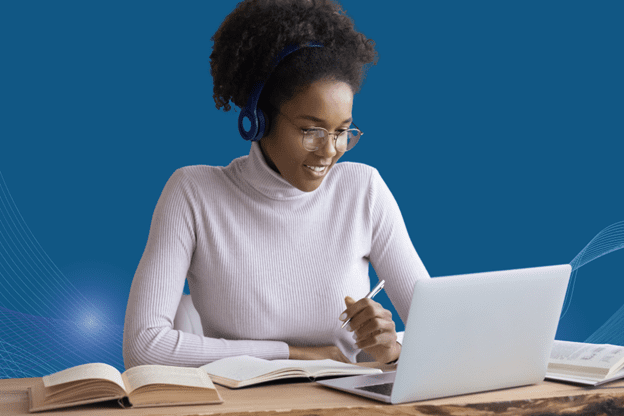
If you thought Zoom was going away after the pandemic, we’re sorry to be the ones to break the news to you.
Zoom is here to stay.
But let’s be honest, trying to remember every Zoom meeting detail can be like herding cats. And if you’ve never tried to herd cats, take it from me—it’s chaos.
That’s why many professionals prefer to transcribe Zoom recordings instead.
So if you’re not sure how Zoom meeting transcriptions work, we’ve got your back with essential tips and tricks for how to transcribe Zoom meetings like a pro.
Be sure to read from top to bottom so you can weigh the pros and cons of free vs. paid methods of Zoom transcription as well.
Why Transcribing Zoom Meetings Matters
Discovery calls, quarterly reporting, virtual legal proceedings—there are so many reasons professionals turn to Zoom to host their meetings.
Here are a few of the benefits of capturing those meetings with transcription:
- Clarity and context – Transcription provides clarity for those attending meetings in noisy environments or with unclear audio, ensuring no one misses out on important details.
- Enhanced accessibility – Live transcription caters to individuals with hearing impairments and non-native speakers—they can even be used to create closed captions if you intend to turn your meeting into a video.
- Effortless information recall – With keyword search, finding specific points in the transcript becomes a breeze, making it easier to review and refer back to crucial discussions.
- Promotes active listening – You can focus entirely on the meeting’s content without worrying about taking notes.
Harnessing the power of searchable content
One of the most significant advantages of transcribing Zoom or Teams meetings lies in the power of searchability. Rather than sifting through hours of video or audio recordings, a transcribed text allows you to quickly pinpoint specific information or discussions.
This treasure trove of searchable content accelerates your ability to find answers, extract critical data, and draw insights whenever needed.
Oh, and if your business relies on content for search engine optimization (SEO), having transcriptions on hand can help you quickly create tons of content.
Accurate and accessible meeting transcripts are invaluable
Transcripts have now become invaluable resources for preparing reports, crafting project plans, and ensuring a shared understanding among team members.
With a well-organized archive of meeting transcripts, you’ll enhance collaboration and promote seamless communication within your team.
Free Zoom Meeting Transcription
Zoom comes equipped with a nifty automatic transcription tool that can make the transcription process a breeze.
How to transcribe Zoom meetings in-app
To take advantage of Zoom’s free transcription service, you’ll need a Business, Education, or Enterprise license with cloud recording enabled and audio transcription turned on.
So in that way, it’s not really free since you have to pay for the license.
But if you’ve got the license necessary to use the in-app transcription feature, then you’re good to go.
Step 1 – Record your meeting
Zoom makes it easy to record your meetings using the advanced cloud recording setting.
- Start a Zoom cloud recording video file during your Zoom meeting.
- In your Zoom account, click on “Settings” in the left navigation menu.
- Under the “Recording” tab, toggle on “Cloud Recording.”
- Within the same “Cloud Recording” section, tick the “Audio transcript” checkbox.
- After the meeting ends, you’ll receive an email with links to access your cloud video recording and its audio transcript with your meeting notes.
Step 2 – Access your transcript
Zoom saves audio transcripts in VTT format. You can open the VTT file with a text editor or word processing application, or you can view and edit transcripts directly in the Zoom web portal by following these steps:
- Sign in to the Zoom web portal.
- Click on “Recordings” in the navigation menu.
- Select the recorded meeting and click the play icon to view the transcript of your video file on the right-hand side of the video.
Step 3 – Edit your transcript
Zoom uses speech-to-text technology rather than human transcription. That means you’ll have to set aside some time to edit and format your transcript before you can use it.
Here’s how to edit your transcript:
- Hover over a phrase to edit, and click the pencil icon. You can manually remove filler words, correct spelling, and edit unknown speaker labels.
- Make the necessary changes and click the check mark to update the text.
How to transcribe a Zoom meeting manually
If you prefer more control over the transcription process or need a solution that works even without cloud recording, do-it-yourself (DIY) transcription techniques can work. These methods leverage readily available tools and software to transcribe your Zoom meetings at no cost.
But beware—this method is time-consuming.
(Psst! We suggest taking a look at this article about How To Write A Professional Transcription if you plan to DIY it).
Word processors or note-taking software
After recording the Zoom meeting (either locally or via cloud recording), play back the recording and type out the spoken content into a text document. You can use word processors like Microsoft Word or Google Docs for this purpose, making it easy to format and edit the transcript.
Voice recognition tools
Voice recognition tools like Google’s Live Transcribe can automatically transcribe spoken words into text. Simply run the voice recognition tool while the Zoom meeting is in progress, and it will capture the conversation in real time.
The catch—you’ll have to edit and format manually before the transcription can be used in a professional context.
Paid Zoom Transcription Services
While free methods are undoubtedly cost-effective, they may have some limitations in terms of accuracy and editing capabilities. For those seeking more precise and polished transcripts, paid professional transcription services are a better option.
Paid options offer a significant advantage in terms of accuracy and time-saving capabilities, making them highly valuable for businesses and professionals who prioritize quality and efficiency.
Whether you opt for the expertise of human transcribers vs. AI-driven platforms, investing in paid transcription services can prove to be a game-changer for your Zoom meetings.
Best Human Transcription: SpeakWrite
Human transcriptionists bring a level of expertise and contextual understanding that automated tools often lack. They can decipher different accents, handle technical jargon, and accurately capture nuances in speech.
When considering a professional human transcription service that checks all the boxes, SpeakWrite stands out as an exceptional choice. With a proven track record, SpeakWrite offers swift turnaround times and unmatched accuracy.
- Turnaround Time – SpeakWrite boasts an impressive 3-hour turnaround time, ensuring that your Zoom meeting transcripts are promptly delivered when you need them most. Whether you require urgent notes for time-sensitive projects or wish to maintain productivity with rapid access to transcriptions, SpeakWrite’s quick delivery will keep you ahead of the game.
- Multispeaker Transcription – SpeakWrite can easily ensure accurate speaker labels and clarity for multispeaker recordings.
- Accuracy – SpeakWrite takes pride in its 99% accuracy rate, setting the bar high for precise and reliable transcriptions. Every spoken word is captured with unparalleled precision, leaving no room for confusion or misinterpretation.
- Customer Service – Furthermore, SpeakWrite’s exceptional customer support is always at your disposal, ready to assist you throughout the transcription process.
- Spanish Transcription – Whether your speakers are communicating in Spanish or you need a transcription translated, we’ve got you covered here, too.
High-quality transcriptions created by professionals result in well-structured and error-free transcripts, saving you time and effort in post-editing.
Best AI-Powered Transcription: Rev
AI-powered transcription tools combine the strengths of speed and efficiency of automation. These tools use natural language processing (NLP) algorithms to transcribe spoken words into text with impressive precision—around 80%.
We suggest Rev for its ease of use, affordability, and user-friendly interface. If you’re wondering how Rev stacks up against other services like TranscribeMe or Speakwrite, you can check out a case study all about it here.
Tips And Tricks For Better Zoom Transcripts
These tips will help you streamline your transcription process and produce polished Zoom transcripts from preparation to final touches.
Preparing for success
Setting up the right equipment and recording settings is the real key to higher-quality transcriptions. Here’s what we suggest:
- Use a high-quality microphone and headphones to ensure clear and crisp audio.
- Test your equipment before the meeting to avoid technical issues during recording.
- Opt for cloud recording when using Zoom to take advantage of built-in transcription features or third-party services like SpeakWrite.
- Choose a quiet and distraction-free environment for hosting Zoom meetings.
- Encourage participants to mute their microphones when not speaking to prevent unnecessary noise interference.
- Address potential disruptions beforehand to ensure a smooth recording process.
Enhancing transcription accuracy
Here are some of our favorite techniques to improve automatic transcription results:
- Speak clearly and enunciate your words to help the transcription software accurately interpret your speech.
- Avoid speaking too quickly or overlapping with other participants, which can impact transcription accuracy.
Editing and proofreading strategies
If you want flawless transcripts, here’s what you’ve got to do:
- Review the automated transcripts generated by Zoom or AI transcription tools for errors and inaccuracies.
- Make necessary edits to correct any misinterpretations or misspellings.
- If using a professional transcription service like SpeakWrite, rely on their high accuracy rate and minimal editing requirements.
Remember that transcribing can be time-consuming, and it’s perfectly acceptable to divide the task among team members or outsource it entirely to a professional service like SpeakWrite.
Outsourcing ensures you receive high-quality and polished transcripts, saving you valuable time and allowing you to focus on other critical aspects of your projects.
Keeping Your Zoom Transcriptions Secure
With sensitive information often discussed during virtual meetings, ensuring that your transcriptions remain safe from unauthorized access is of utmost importance. In this section, we’ll explore essential measures to keep your Zoom transcriptions secure and safeguard your organization’s data.
Tip #1 – Choose reputable transcription services.
Selecting a reputable provider is paramount when opting for paid transcription services like SpeakWrite. Look for companies with a proven track record of prioritizing security and implementing robust data protection measures.
Reputable transcription services typically employ encryption protocols and secure data centers to keep your transcripts safe from potential breaches.
Tip #2 – Review privacy policies and agreements.
Before engaging any transcription service, thoroughly review their privacy policies and service agreements. Ensure that the service provider explicitly states their commitment to keeping your data confidential and clarifies how long they retain your transcripts.
Tip #3 – Use secure file transfer methods.
When sharing Zoom recordings with transcription services or storing transcripts, use secure file transfer methods. Encrypt files before transmission and opt for secure cloud storage platforms with robust security features. This ensures that your transcripts are not susceptible to unauthorized access or data leaks.
Tip #4 – Restrict access to transcripts.
Within your organization, limit access to transcripts to only those individuals who require it for their roles. Implement strong authentication methods for accessing transcripts, such as multi-factor authentication (MFA) or role-based access control (RBAC).
Tip #5 – Monitor and audit access.
Regularly monitor and audit access to your transcriptions to identify any unusual activity. Keep track of who accesses the transcripts, when, and for what purpose. This proactive approach allows you to quickly respond to any potential security incidents and reinforces the protection of your data.
Frequently Asked Questions
Are there any free methods for transcribing Zoom meetings?
Yes, there are free methods for transcribing Zoom meetings. Zoom itself offers a built-in automatic transcription feature for cloud recordings. Additionally, you can manually transcribe meetings using word processors or leverage voice recognition tools and AI-powered transcription services, some of which have free plans with limited usage.
How accurate are automated transcription tools for Zoom meetings?
Automated transcription tools can provide a convenient and cost-effective solution for transcribing Zoom meetings. However, their accuracy may vary depending on the quality of the audio, speaker accents, and background noise. While they can offer a starting point, it’s essential to review and edit automated transcripts for improved accuracy, especially for critical discussions.
How can I ensure the security and confidentiality of my transcriptions?
To ensure the security of your transcriptions, choose reputable transcription services like SpeakWrite that prioritize data protection. Review their privacy policies and agreements to understand their confidentiality measures. Additionally, use secure file transfer methods and restrict access to transcripts within your organization through authentication and access control.
Get Started With Zoom Transcription Today
Are you ready to unlock the full potential of your virtual meetings? Whether it’s enabling live transcripts for more engaging meetings or opting for paid human transcription services like SpeakWrite for superior accuracy, Zoom transcription has the power to transform your virtual gatherings.
Take the first step towards more efficient collaboration and seamless knowledge sharing by placing an order with SpeakWrite today. Experience the magic of 99% accuracy and swift 3-hour turnaround times, ensuring you receive high-quality transcripts that capture every crucial detail.